For Consultants
Setup Kiosk
This section of the manual covers information and the procedures that concern GANTNER consultants or Customer Service Engineers.
Setup requirements
Integration with Direct selling API 3.0.0 or above
The Edge Kiosk uses the Direct selling API to fetch the offers on the Enviso Offers shop.
Note
The orders booked on the kiosk can be consulted from Enviso Sales > Orders (with the kiosk sales point).

The sales point ID of the kiosk
You can find the sales point ID of a kiosk from Enviso Admin > Sales points.
Note
If sales points are not synchronised from Recreatex, you will have the option to create sales points in Enviso. See further Create Sales points
The Enviso Edge URL and the Admin account credentials
The Enviso Edge URL and the Admin account credentials will be provided to you by GANTNER support. You will require them to log into the Edge Service for configuring various kiosk settings.
Stable internet connection at all times
On the kiosk screen, the Edge Kiosk runs the Google Chrome web browser in kiosk mode. Therefore, a stable internet connection is required for an uninterrupted purchase experience.
Going live
When going live from the staging environment to the production environment:
Use the production environment API key and API secret key of the Authentication API. To get your production environment API key and API secret key, contact GANTNER support.
Change the base URL from the staging environment to the production environment.
Staging environment
https://api.staging-enviso.io/
Production environment
https://api.enviso.io/
Once in the production environment, your customers can buy tickets at the kiosk. Moreover, you can monitor the status of the key parameters from the Kiosk Manager.
Kiosk Manager
Monitoring kiosk status using Kiosk Manager
To access the Kiosk Manager, draw M (upper case) on the kiosk screen with your finger.

You will need the Kiosk Manager PIN to access it. The default PIN is 1234.
Note
The Kiosk Manager PIN can be defined while configuring the Kiosk plugin (tab Configuration > Pin Code).
After entering the correct PIN, you will be navigated to the screen where you can monitor the status of the key parameters of the kiosk's functioning.
Monitoring status
From the Kiosk Manager, it is possible to monitor the status of the printer, payment terminal and Edge Cloud.
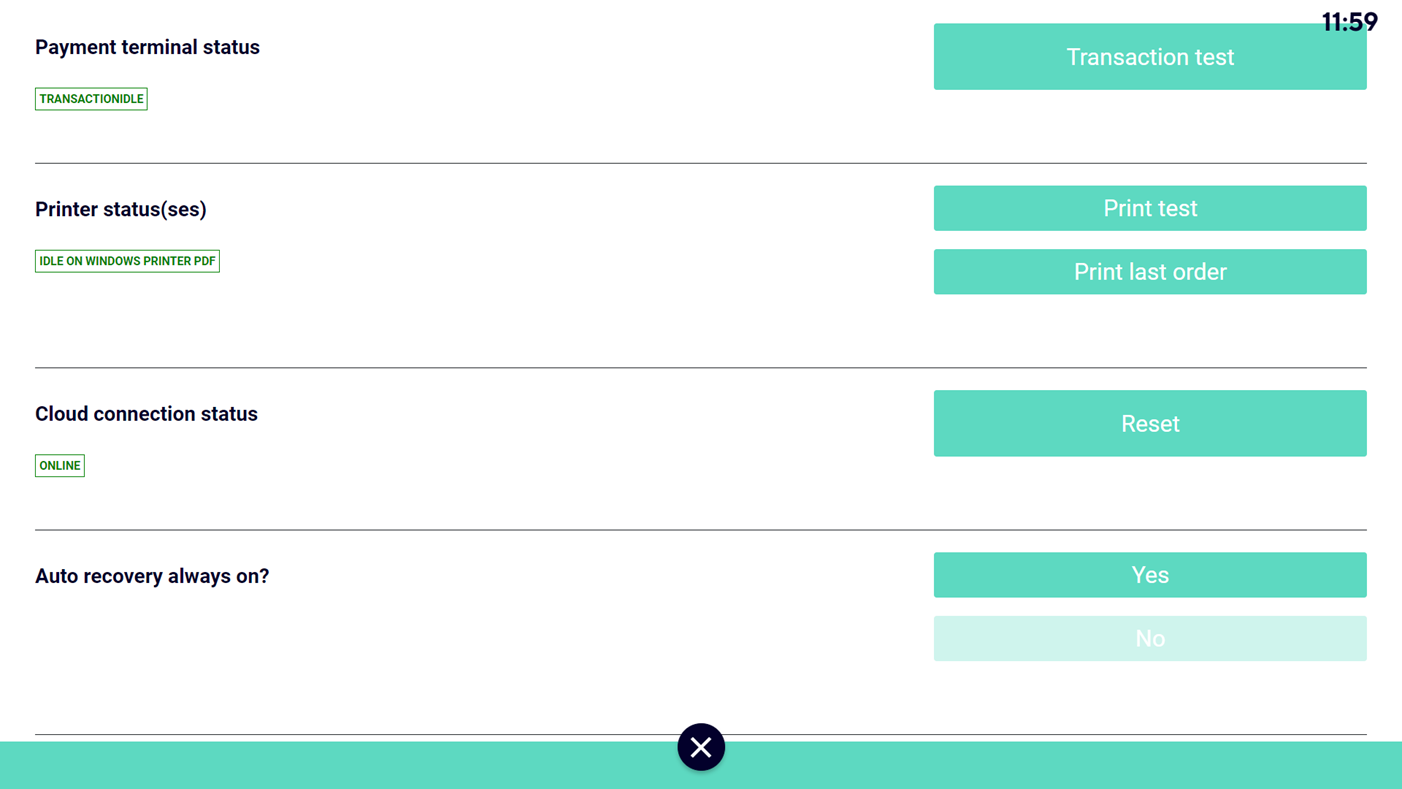
Payment terminal status | Check the payment terminal's current status |
Printer status | Check the current status of the configured printer(s). |
Cloud connection status | This is the connection status with the Cloud. NoteTo look up additional logs, go to Devices > Enviso Kiosk > tab Logging > Logging. A log marked in red indicates an issue. You can click the log to view the details.  |
Auto recovery always on? | In case the connection goes out of order, the kiosk will return to the landing page. Thereby, not allowing the customer to continue with the transaction when the connection is out. This is currently for testing purposes and is recommended to be kept inactive. |