Recreatex 8.5.0
What's new in Recreatex 8.5.0
F&B Solution |
|
Timeslot ticketing | |
Facility bookings |
|
LLV (Course management web app) |
|
Webshop |
|
Sales admin |
|
Recreatex - Bäder Suite integration |
|
New versions and remarks
The Recreatex 8.5.0.0 release contains the development and internal optimisation tickets of the following applications:
Recreatex
Recreatex WSDL
Recreatex WEBSHOP
Recreatex BKO (Childcare web app)
Recreatex LLV (Course management web app)
Recreatex Self-service kiosk
Recreatex F&B Kiosk
Recreatex Driver
Recreatex Web Tasks
Recreatex Plugin Framework
Important
As of version 8.5.0.0, all Web applications follow the versioning of Recreatex backoffice, transitioning directly from the previous version 6.4.2.0 to 8.5.0.0.
Recreatex version support
Full Support: Recreatex 8.3.0.X / 6.3.0.X and higher
Minimal Support: Recreatex 8.3.1.X / 6.3.1.X, 8.3.2.X / 6.3.2.X
Important reminders
As of 14th January 2020, Microsoft has stopped support for Windows 7. We recommend upgrading your systems to Windows 10.
Microsoft has stopped supporting Office 2003 and Office 2007. We recommend that you update to Office 2016, which Microsoft will support until 14th October 2025.
From version 7.1.0 onwards, Recreatex requires .NET 4.7.2. We recommend that you update your systems accordingly.
The minimum requirement for SQL Server software is now SQL Server 2016. We have updated our minimum and recommended requirements for the SQL Server software to ensure optimum performance, stability, functionality and security. If you have not done so already, we recommend updating to SQL Server 2016 or higher to run newer versions of Recreatex.
New features
Recreatex
Activities | |||
|---|---|---|---|
Customer ticket | Description | Version | Internal reference |
Added a new setting to calculate family discounts only for participants with the registration status "booked", excluding the members registered on the waiting lists. | 8.5.0.0 | ||
BKO (Childcare) | |||
Customer ticket | Description | Version | Internal reference |
API: The list of childcare centres is now showing data in the dropdown when the BKO application is loaded. | 8.5.0.0 | ||
Database | |||
Customer ticket | Description | Version | Internal reference |
Optimization done for pItemLedgersGetListForSAPStockInterface used by the Sales journal functionality. | 8.5.0.0 | ||
Implemented SQLCommandLogger to log all stored procedure executions, including their parameters and timings. | 8.5.0.0; 8.4.2.X MP; 8.4.2.1 | ||
Implemented new or modified indexes based on custom indexes in the default database structure. | 8.5.0.0 | ||
Updated an existing index for fnOrganisedVistGetPostedPriceAdjustment to improve its performance. | 8.5.0.0; 8.3.2.X; 8.3.1.X; 8.4.2.X; 8.3.0.X; 8.4.0.X; 8.4.1.X | ||
Updated the function [dbo].[fnExpositionCounterDays] and modified its index to improve performance. | 8.5.0.0; 8.3.2.X; 8.3.1.X; 8.4.2.X; 8.3.0.X; 8.4.0.X; 8.4.1.X | ||
Facility bookings | |||
Customer ticket | Description | Version | Internal reference |
Added an option to apply availability periods to backoffice bookings or limit them to web bookings only. | 8.5.0.0 | ||
Link closing calendars to your infrastructures and apply them automatically when creating a booking series in the backoffice. | 8.5.0.0 | ||
Allow customers to apply holiday calendars to online series bookings. | 8.5.0.0 | ||
Framework | |||
Customer ticket | Description | Version | Internal reference |
A new SAGService folder, containing the SydAdmin application, SydelSoftService, and all dependencies required to run a plugin, is now generated during the build and can be copied to the plugin server as a standalone folder. | 8.5.0.0 | ||
Recreatex now supports plugin-based authorization for subscription activation, allowing loaded plugins to validate and approve activations before they are finalized. | 8.4.2.0; 8.5.0.0 | ||
Implemented cleanup of temporary files, ensuring read-only files and directories are deleted without causing an exception when closing Recreatex. | 8.4.2.0; 8.5.0.0; 8.3.2.X; 8.3.1.X; 8.4.1.6; 8.4.0.X; 8.3.0.X | ||
CrystalReport Verifier: Added retry logic to attempt report verification up to 4 times with a 500ms delay between retries when the connection to SQL Server fails. | 8.5.0.0 | ||
Rolled back to Crystal Reports 2008 in Recreatex versions 8.4.2.X and 8.5.0.0 to resolve issues with BOCA ticket printing after upgrading to Crystal Reports 2020. | 8.5.0.0; 8.4.2.1 | ||
Made the PluginAdoNet appender log level configurable, allowing threshold levels to be set for new and existing appenders. | 8.5.0.0; 8.4.2.X; 8.4.1.X | ||
General | |||
Customer ticket | Description | Version | Internal reference |
Modified the text of the 2FA activation setting label. | 8.5.0.0 | ||
Possibility to adjust the article availability through the sales zone or the article card. | 8.5.0.0 | ||
MuseumPass: Ensured that MuseumPass membership articles can be correctly configured in the system by automatically excluding the "Activate immediately when sold" setting when the "Is MuseumPass" option is selected. | 8.4.2.0; 8.5.0.0 | ||
KSV: A new drop-down field "Business transaction type" has been added at the article level (KSV tab) to differentiate between in-house and takeaway sales articles. | 8.5.0.0 | ||
CD-50833 | A UTCCreationDate column has been added to the ReportSelection table to enable database cleanup. | 8.5.0.0 | |
Improved the performance of the SavePerson method by creating a new function to check for duplicates in existing users. | 8.5.0.0 | ||
Membership | |||
Customer ticket | Description | Version | Internal reference |
An additional pop-up now appears before marking the membership renewal as "Paid", allowing users to enter or modify the payment date." | 8.5.0.0 | ||
FindSubscriptions now processes prefilter dynamic SQL directly in FindSubscriptions.sql instead of C#. | 8.5.0.0; 8.3.2.X; 8.3.1.X; 8.4.1.6; 8.4.0.X; 8.3.0.X; 8.4.2.1 | ||
Improved the FindSubscriptions request filter by adding validation to prevent invalid requests, ensuring filters are applied before processing to avoid performance issues with large datasets. | 8.5.0.0; 8.3.2.X; 8.3.1.X; 8.4.0.3; 8.4.1.7; 8.4.2.X; 8.3.0.X | ||
POS | |||
Customer ticket | Description | Version | Internal reference |
Performance optimization on SP “pAddressCardsGetListByAddressAndCardTypeFormatted“. | 8.4.2.0; 8.5.0.0 | ||
Cashiers can now manage article availability directly on the cash register screen using the new extra function "Article availabilities". | 8.5.0.0 | ||
Possibility to redeem Bäder Suite vouchers during checkout at Recreatex POS (cash register). | 8.5.0.0 | ||
Cashiers can now access Bäder Suite in a browser via Recreatex POS directly using the new POS extra function, create orders, and finalize payments on the Recreatex POS screen. | 8.5.0.0 | ||
Chèque-vacances Connect (ANCV): The implementation has been updated to remove the €20 minimum purchase limit, now allowing payments from €0.01. | 8.5.0.0; 8.4.1.6; 8.4.0.X; 8.4.2.1 | ||
Introduced a new setting to define how the cash register handles article availability, providing cashiers with greater flexibility in managing unavailable items. | 8.5.0.0 | ||
Sales admin | |||
Customer ticket | Description | Version | Internal reference |
Improved done for pReportinvoicereservations to prevent tempdb logs from filling up and causing issues with the SQL instance when generating or reprinting a large number of invoices. | 8.5.0.0; 8.4.0.X; 8.4.1.X; 8.4.2.X | ||
The Sales Journal has been enhanced with several new fields and columns in the table overview, an editable Description field, a Quantity field allowing decimal values, and support for the Accounting per division setting. | 8.5.0.0 | ||
Gift Aid (UK-only): Gift Aid export functionality now includes enhanced validation, allowing selection and export of only valid lines, and generates the official Gift Aid schedule spreadsheet (.ods) for improved accuracy. | 8.5.0.0 | ||
NF525: Added a new setting to exclude negative advance payment lines from the invoice VAT overview. | 8.5.0.0 | ||
EnvisoPay payouts can now be tracked automatically in Recreatex using the new payout import function, which updates the payout date on the relevant sales payment lines from imported CSV files. | 8.5.0.0 | ||
Discount codes: Triggering discount code creation on ticket validation can now be configured to automatically take the ticket's selling price as the discount value. | 8.5.0.0 | ||
Discount codes: Implemented a new setting to allow the application of multiple discount codes on the same article. | 8.5.0.0 | ||
Implement a refactored payment provider solution in the Recreatex backoffice (part 5). | 8.5.0.0 | ||
SMS | |||
Customer ticket | Description | Version | Internal reference |
Extended the SMS template configuration to allow the selection of different templates per sales zone, with a fallback template option under invoicing parameters. | 8.5.0.0 | ||
Timeslot ticketing | |||
Customer ticket | Description | Version | Internal reference |
You can now copy an existing exhibition to create a new one, with the additional option to exclude the timeslots of the original exhibition. | 8.5.0.0 | ||
Added a "Customer reference" field to exhibition visits, with the information appearing in the sales header when filled in. | 8.5.0.0 | ||
Exhibition counters now include "Future periods" and "All periods" filters in the Periods tab, with "Future periods" selected by default. | 8.5.0.0 | ||
Webshop | |||
Customer ticket | Description | Version | Internal reference |
FindCultureEvents: Implemented server-side paging and sorting. | 8.5.0.0 | ||
FindCultureEvents: Included the total count of culture events to support accurate pagination. | 8.5.0.0 | ||
FindChildCareCentres: Included the total count of childcare centres to support accurate pagination. | 8.5.0.0 | ||
FindChildCareCentres: Implemented server-side paging and sorting. | 8.5.0.0 | ||
API: The webshop module now supports article options, allowing customers to make customizable choices with mandatory, optional, and multiple-selection possibilities. | 8.5.0.0 | ||
API: Allow customers to apply holiday calendars to online series bookings. | 8.5.0.0 | ||
API: Customers can now cancel paid bookings and receive full or partial refunds via Enviso pay, based on configurable cancellation reasons and cancellation cost to calculate the refund amount. | 8.5.0.0 | ||
Activities: Implemented logic to prevent impossible filter combinations in the activities overview, ensuring that activity types, organisation types, and search terms are correctly linked and filtered. | 8.5.0.0 | ||
CD-155240 | Refactored SavePerson method to improve readability and consistency, ensuring the reason for not saving the person profile data is always in the response. | 8.5.0.0 | |
WSDL
Articles | |||
|---|---|---|---|
Customer ticket | Description | Version | Internal reference |
Added API functionality to mark articles as unavailable for specific sales zones, allowing KDS and F&B Kiosk to retrieve and display the "sold out" status. | 8.5.0.0 | ||
Facility bookings | |||
Customer ticket | Description | Version | Internal reference |
Sales article quantities in facility bookings can now be updated correctly by replacing existing ReservationSales with new ones. | 8.5.0.0 | ||
To distinguish whether facility bookings and exhibition visits were created online or in the backoffice, the "WebCreated" checkbox information has been added to the relevant API calls. | 8.5.0.0 | ||
General | |||
Customer ticket | Description | Version | Internal reference |
Implemented automatic authentication using an external login token with expiration time, allowing users logged into the website to continue to the Webshop without additional login. | 8.5.0.0 | ||
mPOS | |||
Customer ticket | Description | Version | Internal reference |
The TippingArticleId has been added to the response of ConfigureDevice. | 8.5.0.0 | ||
mStock | |||
Customer ticket | Description | Version | Internal reference |
Updated the SaveJournalLines call to support adding items one by one to the Sales journal. | 8.5.0.0; 8.3.2.X; 8.3.1.X; 8.4.1.6; 8.4.0.X; 8.3.0.X; 8.4.2.1 | ||
Sales admin | |||
Customer ticket | Description | Version | Internal reference |
A new stored procedure was created to retrieve only the necessary SalesPaymentLines and update their status. | 8.5.0.0 | ||
Self-service kiosk | |||
Customer ticket | Description | Version | Internal reference |
Benefits: We now also consider the validity to exclude invalid benefits from being displayed on the kiosk. | 8.5.0.0 | ||
Timeslot ticketing | |||
Customer ticket | Description | Version | Internal reference |
Extended the FindExpositionOverviewByDay call to retrieve data for multiple exhibitions simultaneously. | 8.5.0.0 | ||
FindOrganisedVisits.sql has been optimized to improve the performance of loading exhibition ticket purchase history on the Webshop (History and overviews). | 8.2.1.X; 8.2.2.X; 8.2.0.X; 8.5.0.0; 8.3.2.X; 8.3.1.X; 8.4.1.6; 8.4.0.X; 8.3.0.X; 8.4.2.1 | ||
An extra field ExpositionSubCategoryDescriptions.Comment has been added to the FindExpositions and FindExpositionSubcategories calls. | 8.5.0.0 | ||
To distinguish whether facility bookings and exhibition visits were created online or in the backoffice, the "WebCreated" checkbox information has been added to the relevant API calls. | 8.5.0.0 | ||
Webshop
Activities | |||
|---|---|---|---|
Customer ticket | Description | Version | Internal reference |
Implemented logic to prevent impossible filter combinations in the activities overview, ensuring that activity types, organisation types, and search terms are correctly linked and filtered. | 8.5.0.0 | ||
WCAG 2.1 compatibility: Updated the activities filter to be fully accessible via keyboard navigation using the tab key, with clear focus indicators for each element. | 8.5.0.0 | ||
When extra customer information is required for an activity, the SavePerson call is only executed if the user's data has changed. | 6.3.2.X; 6.3.1.X; 8.5.0.0; 6.4.0.3; 6.3.0.X; 6.4.2.X; 6.4.1.5 | ||
Bookings (Facility bookings) | |||
Customer ticket | Description | Version | Internal reference |
Customers can now cancel paid bookings and receive full or partial refunds via Enviso pay, based on configurable cancellation reasons and cancellation cost to calculate the refund amount. | 8.5.0.0 | ||
Automatically apply the closing calendars linked to your infrastructures when creating a booking series online. | 8.5.0.0 | ||
In the Season planning overview, the status-based colours are now applied only to the status column, which has been moved to the front of the table, while the rest of the overview retains the default webshop colour. | 8.5.0.0 | ||
Allow customers to apply holiday calendars to online series bookings. | 8.5.0.0 | ||
Exhibitions (Timeslot ticketing) | |||
Customer ticket | Description | Version | Internal reference |
Gift Aid (UK-only): When an exhibition ticket is configured as a donation article, customers will now be required to make a mandatory selection during checkout between Gift Aid, Donation, or None. | 8.5.0.0 | ||
General | |||
Customer ticket | Description | Version | Internal reference |
Updated Webshop versioning to align with the version of Backoffice (8.5.0.). | 8.5.0.0 | ||
Removed the X-XSS-Protection from the web.config | 6.3.2.X; 6.3.1.X; 8.5.0.0; 6.4.0.3; 6.3.0.X; 6.4.1.3 | ||
Implemented automatic authentication using an external login token with expiration time, allowing users logged into the website to continue to the Webshop without additional login. | 8.5.0.0 | ||
WCAG 2.1 compatibility: The cookie banner has been improved to ensure users can navigate all active elements using only the keyboard, with clearly visible focus indicators. | 8.5.0.0 | ||
WCAG 2.1 compatibility: Additional improvements | 8.5.0.0 | ||
BBCode markup is now supported in various Webshop sections, including the Welcome screen and message, as well as labels and descriptions (including translations) in the modules Webshop, Exhibitions, Memberships, and Rental. | 8.5.0.0 | ||
Updated Telerik to v2024.4.1114 and tested the components used in the Webshop. | 8.5.0.0 | ||
Updated SameSite attribute settings for all cookies: most set to "Lax", marketing and analytics cookies to "None", and the "__RequestVerificationToken" remaining "Strict". | 8.5.0.0; 8.5.1.0 | ||
Reviewed and adjusted HTTP header configurations based on security assessment. | 8.5.0.0; 8.5.1.0 | ||
The Content Security Policy (CSP) is now managed through the Webshop Manager, where users can add, delete, and modify sources. | 8.5.0.0 | ||
Optimized the Shopping cart flow to skip the SavePerson call in the "Your data" step if the customer does not make any changes to their data. | 6.3.2.X; 6.3.1.X; 8.5.0.0; 6.4.0.3; 6.3.0.X; 6.4.2.X; 6.4.1.5 | ||
Lessons (Swimming courses) | |||
Customer ticket | Description | Version | Internal reference |
Implemented an option to restrict membership purchases to only lesson groups the user is registered for, with enhanced logic for handling fully booked and age-restricted groups. | 8.5.0.0 | ||
Fixed lesson group selection to exclude groups the student is no longer registered for when purchasing the membership. | 8.5.0.0; 8.5.1.0 | ||
Manager | |||
Customer ticket | Description | Version | Internal reference |
Polish special characters can now be correctly added and displayed in the Webshop. | 8.5.0.0 | ||
Tickets (Seated ticketing) | |||
Customer ticket | Description | Version | Internal reference |
FindCultureEvents: Implemented server-side paging in the overview of cultural events, replacing client-side paging for improved performance and accurate pagination. | 8.5.0.0 | ||
Webshop (module) | |||
Customer ticket | Description | Version | Internal reference |
The webshop module now supports article options, allowing customers to make customizable choices with mandatory, optional, and multiple-selection possibilities. | 8.5.0.0 | ||
Interface framework
Customer ticket | Description | Version | Internal reference |
|---|---|---|---|
GoCity: Modified the Tradeflow plugin to create an additional card in Recreatex based on the GoCity card number from the 'ExternalId' field in Enviso sales and attach it to all memberships created for the sale. | 8.5.0.0 | ||
GoCity: Created a new GoCity plugin to sync registered visits linked to GoCity memberships from Recreatex to the GoCity system. | 8.5.0.0 | ||
SAG.Plugin.BaderSuiteSalesImport: Created a new plugin to import paid Bäder Suite sales orders into Recreatex. | 8.5.0.0 | ||
Easi: A new plugin has been created to automate the export of cash sales and invoices from ReCreateX to the accounting package Easi. | 8.4.2.0; 8.5.0.0 | ||
SAG.Plugin.ExpositionPeriodCs vImporter.Plugin: Created a new plugin for importing and updating exhibition and counter periods via CSV files in Recreatex, with built-in validation, error handling, and Enviso synchronization when needed. | 8.5.0.0 | ||
SAG.Plugin.Fnac.Plugin: Created a configurable plugin to import FNAC-entry tickets as Recreatex memberships, including processing updates such as membership deactivation upon ticket cancellation. | 8.5.0.0 | ||
SAG.Plugin.MachDataExport.Plugin: Modified the plugin to include additional sales export data from sales lines, cards and customer information. | 8.3.2.1; 8.4.0.1; 8.4.1.1; 8.4.2.1; 8.5.0.0 | ||
Synguard: A new plugin integrates Recreatex with Synguard, allowing customers with bookings in Recreatex to access their facility through Synguard’s access control system. | 8.3.0.0; 8.3.1.0; 8.3.2.0; 8.4.0.0; 8.4.1.0; 8.4.2.0; 8.5.0.0 | ||
EnvisoVisitorDataImport: Extended the plugin functionality with a new option to import visits only for memberships (tickets) that have already been imported. | 8.5.0.0 |
Self-service kiosk
Customer ticket | Description | Version | Internal reference |
|---|---|---|---|
Implemented a double-check of the e-ID during membership renewals via kiosk (non-anonymous flow) to verify residency and prevent misuse of local discounts. | 8.5.0.0 | ||
Rolled back to Crystal Reports 2008 in Recreatex versions 8.4.2.X and 8.5.0.0 to resolve issues with BOCA ticket printing after upgrading to Crystal Reports 2020. | 8.5.0.0 |
F&B Solution
Customer ticket | Description | Version | Internal reference |
|---|---|---|---|
F&B Kiosk: New UI elements and color-configuration options have been introduced to visualize and handle unavailable products and options on the kiosk screen:
| 8.5.0.0 | ||
F&B Kiosk: The sequence number can now be applied to options on the kiosk to display in the desired order. | 8.5.0.0 | ||
F&B Kiosk: It is now possible to hide the article price when the price is 0. | 8.5.0.0 | ||
F&B Kiosk: Added a fade effect at the bottom of the basket screen instead of a scrollbar when there are 4 or more items in the basket. | 8.5.0.0 | ||
F&B Kiosk: Implemented a new multi-item carousel design for the category list on the kiosk. | 8.5.0.0 |
BKO (Childcare)
Customer ticket | Description | Version | Internal reference |
|---|---|---|---|
FindChildCareCentres: Implemented server-side paging in the childcare centre overview for improved performance and accurate pagination. | 8.5.0.0 | ||
Updated service references for the BKO web application. | 8.5.0.0 |
LLV (Course management web app)
Customer ticket | Description | Version | Internal reference |
|---|---|---|---|
Implemented the option to enable 2-factor authentication when logging in to the application. | 8.5.0.0 | ||
Updated service references for the LLV web application. | 6.4.2.0; 8.5.0.0 |
Detailed information
Set articles as unavailable (sold-out) per sales zone
Employees or cashiers can now manage article availability within the Recreatex system, allowing them to respond promptly when products are sold out or back in stock. The current implementation across Recreatex system includes the following:
Backoffice application: Adjust article availability for any sales zone.
POS (cash register): Adjust article availability for any sales zone and process unavailable articles via the cash register.
F&B Kiosk: Customise the visualization of unavailable articles for a customer-friendly interaction via the kiosk screen.
Backoffice
In the Recreatex backoffice application, you can adjust the article availability through the sales zone or the article card.
Set article availability via sales zone
You can set article availability via sales zone if you need to manage multiple articles for the same sales zone.
In Recreatex, go to POS > Settings > Sales zones and open the relevant sales zone. Under the tab Article availability (1), you will find all articles from the sales list linked under the tab QR-code webshop (2), including the main articles and articles linked as options and components.
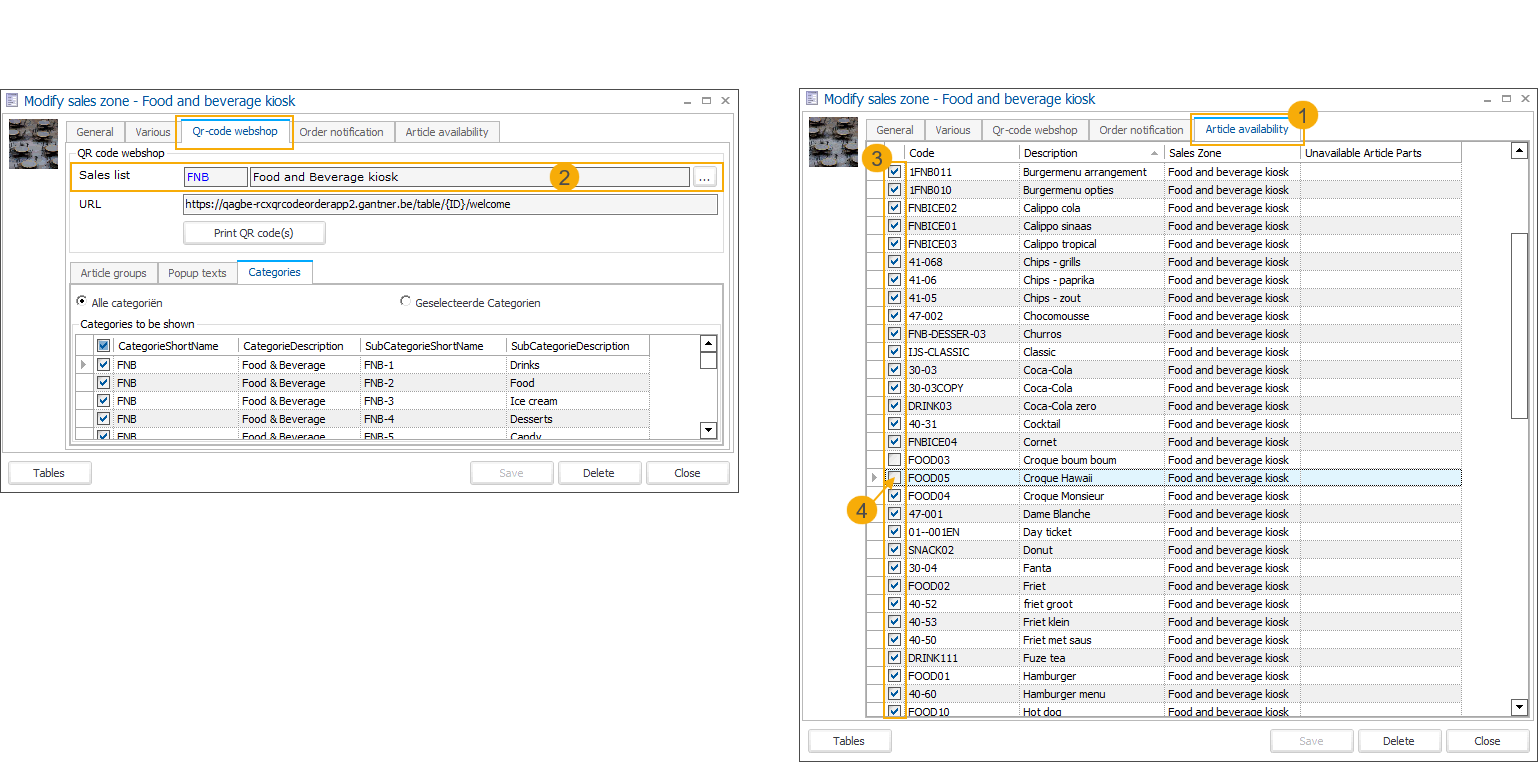
All articles are selected by default (3).
Deselecting an article makes the article unavailable. (4)
Composed articles consist of one or multiple components (configured on the article card > tab Components).
Deselecting a component makes the main (composed) article automatically unavailable.
The unavailable components are listed under Unavailable article parts.
If the last unavailable component becomes available again, the main article automatically becomes available again.
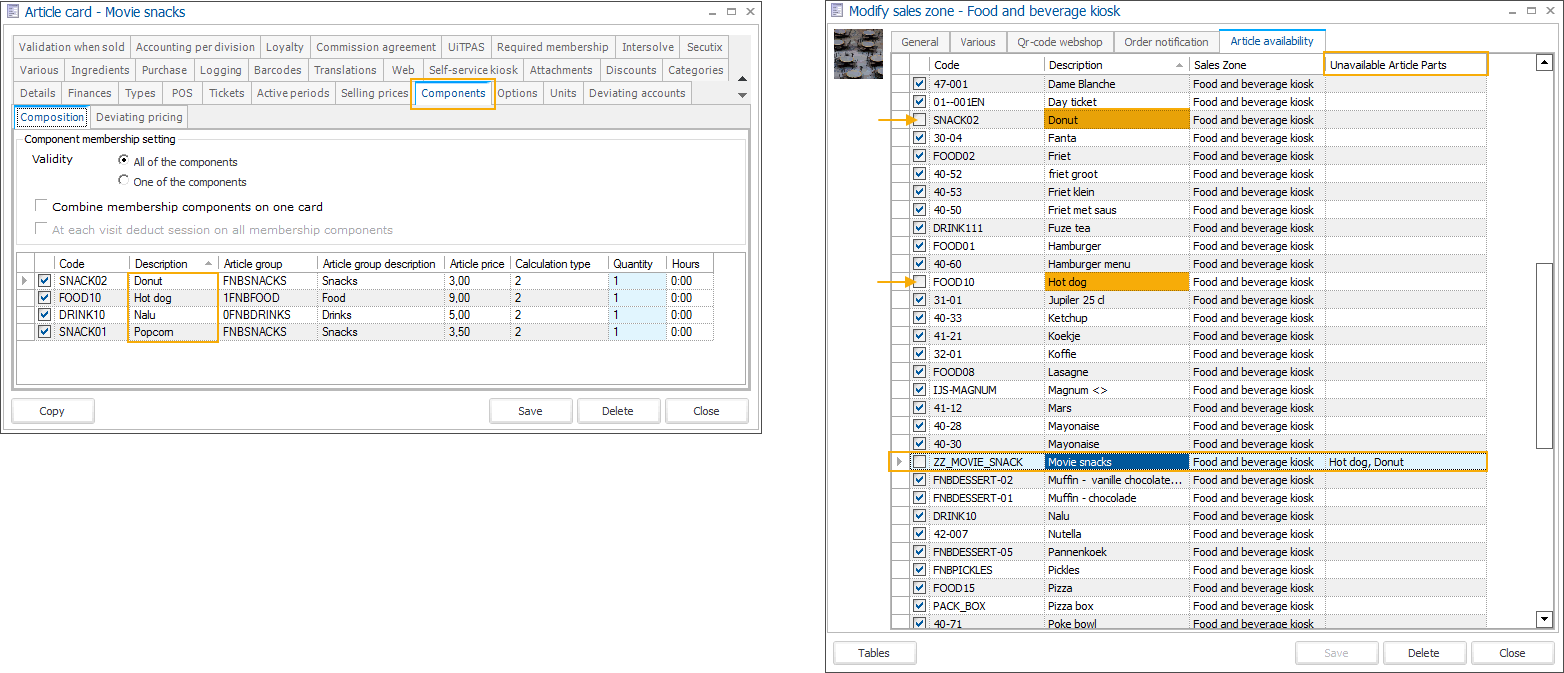
The main article can be made available manually, even if some components are unavailable.
If the main article is set unavailable manually, making all components available again will not automatically make the main article available.
The main article can have options with articles linked as possibilities for the customer to choose from (article card > tab Options).
You can select and deselect options to adjust availability, but this will not automatically affect the availability of the main article.
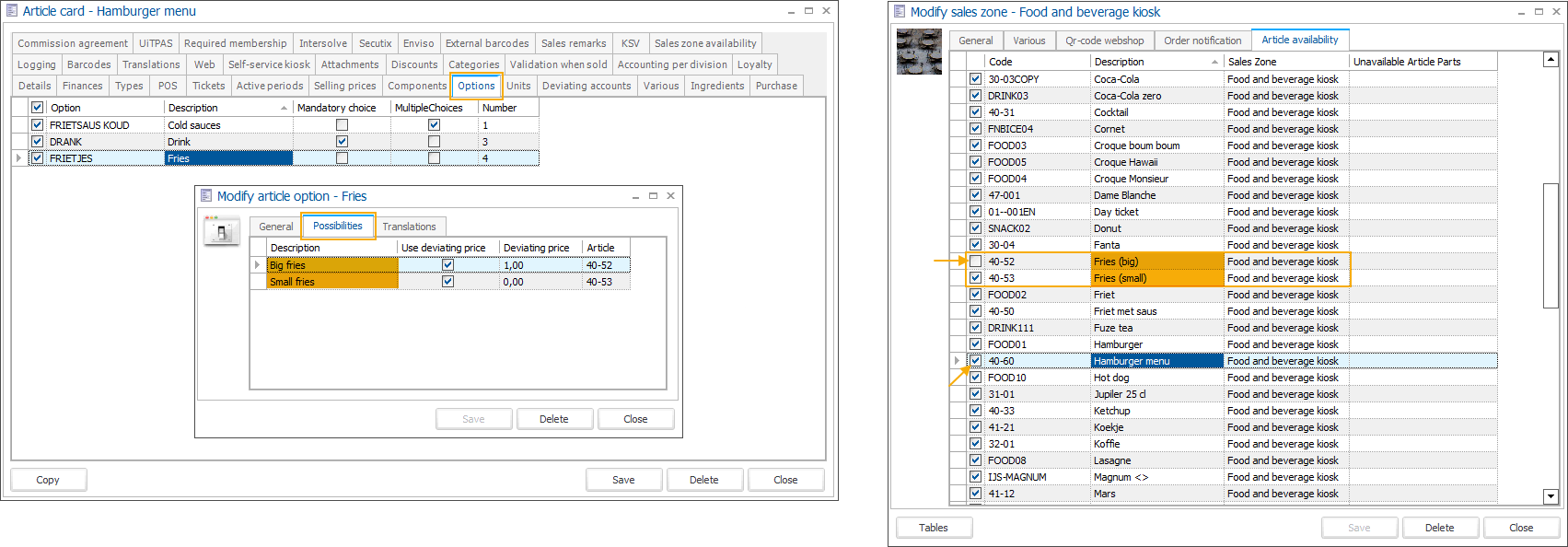
Set article availability via article card
You can set article availability via the article card if you need to manage the same article for multiple sales zones.
In Recreatex, go to General > Basic data > Articles > Articles and find the relevant article. Under the tab Sales zone availability (1), you will find all sales zones relevant to this article, i.e., the article is included in sales lists linked to these sales zones.
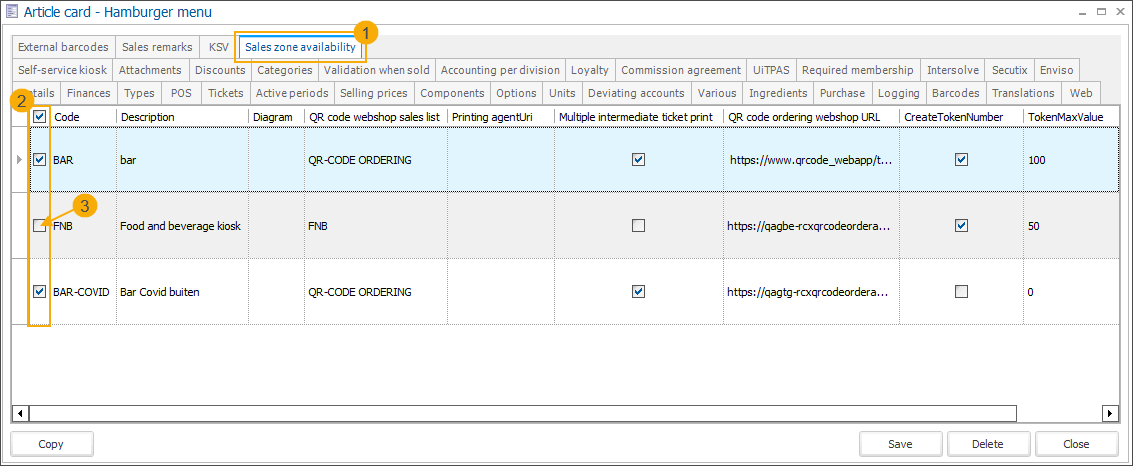
All sales zones are selected by default. (2)
Deselecting a sales zone makes the article unavailable in that specific sales zone. (3)
POS (cash register)
The availability of articles sold on the cash register can be managed through the backoffice application or by the cashier using the new extra function Article availabilities, directly on the cash register screen.
With the new functionality, cashiers can now manage availability not only for their cash register but also for any sales zone that has a sales list assigned. This allows the cashier to mark articles as available or sold out across other relevant points of sale within their designated area, such as F&B kiosks.
Via POS (cash register), this functionality also handles the optional articles sold with exhibition and combi-exhibition tickets.
Set article availability via POS extra function
Access the POS extra function Article availabilities as follows:
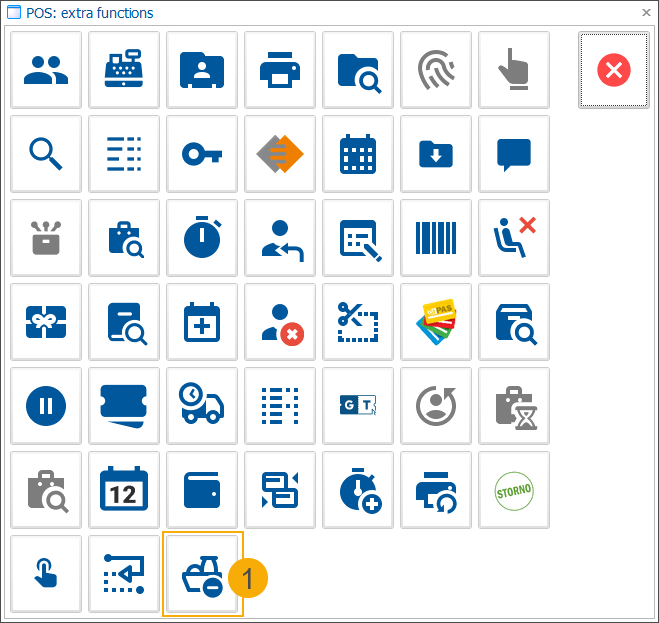
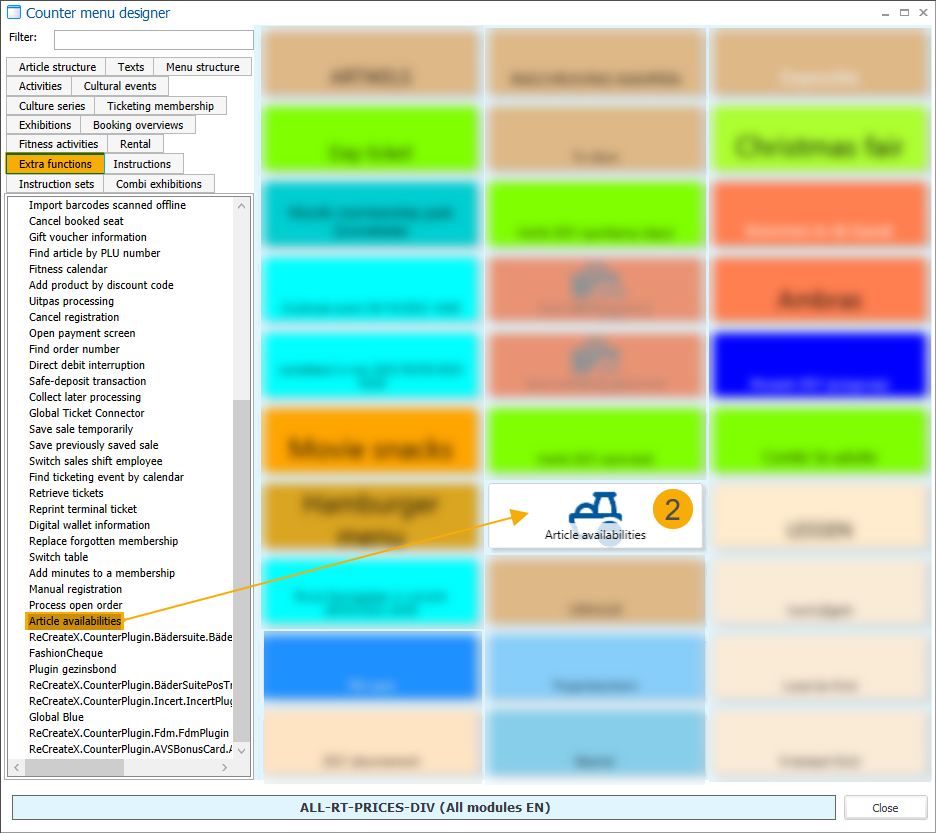
Via POS extra functions
 on your cash register screen, by clicking the option Article availabilities
on your cash register screen, by clicking the option Article availabilities 
By placing the function button directly on the cash register screen, using the counter menu designer.
On the Article availabilities screen, you can specify the Sales zone (1) for which you want to manage the article availability:
Default: The sales zone linked to the current cash register is preselected.
Sales zone selected: The overview displays all articles from the sales list linked to the selected sales zone.
No sales zone selected: The overview displays all articles from all sales zones with a linked sales list.
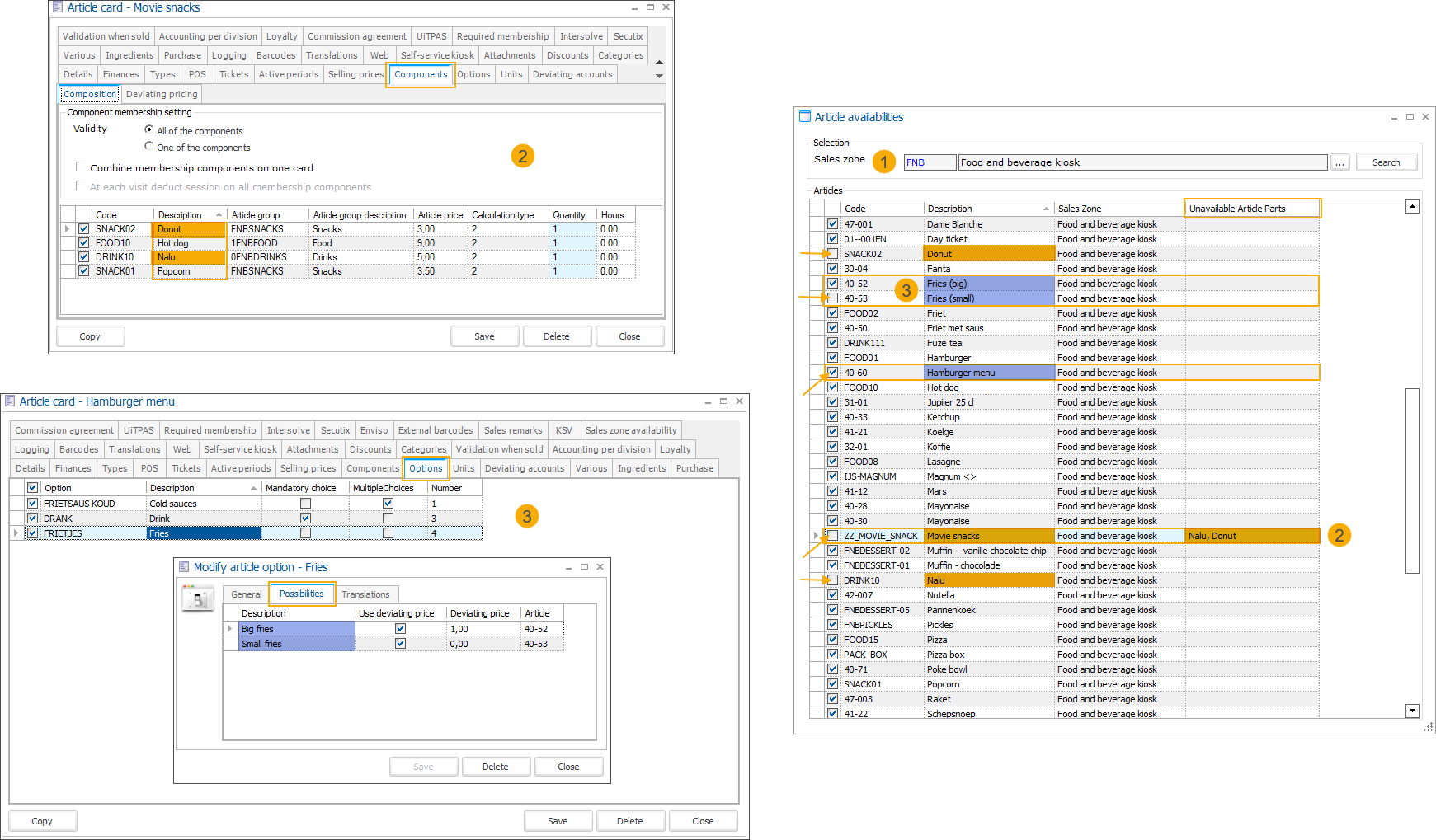
The overview includes all main articles and articles linked as options and components.
All articles are selected by default.
Deselecting an article makes the article unavailable.
Article components (2)
Composed articles consist of one or multiple components (configured on the article card > tab Components).
Deselecting a component makes the main (composed) article automatically unavailable.
The unavailable components are listed under Unavailable article parts.
If the last unavailable component becomes available again, the main article automatically becomes available again.
The main article can be made available manually, even if some components are unavailable.
If the main article is set unavailable manually, making all components available again will not automatically make the main article available.
Article options (3)
The main article can have options with articles linked as possibilities for the customer to choose from (article card > tab Options).
You can select and deselect options to adjust availability, but this will not automatically affect the availability of the main article.
Define how to process unavailable articles
We have introduced a new setting that defines how the cash register should handle article availability, giving the cashier greater flexibility in managing unavailable articles.
Go to Sales admin > Settings > Points of sale and open the point of sale associated with your cash register. Under the tab General, locate the setting Article unavailable processing and select one of the options that best fits your requirements.
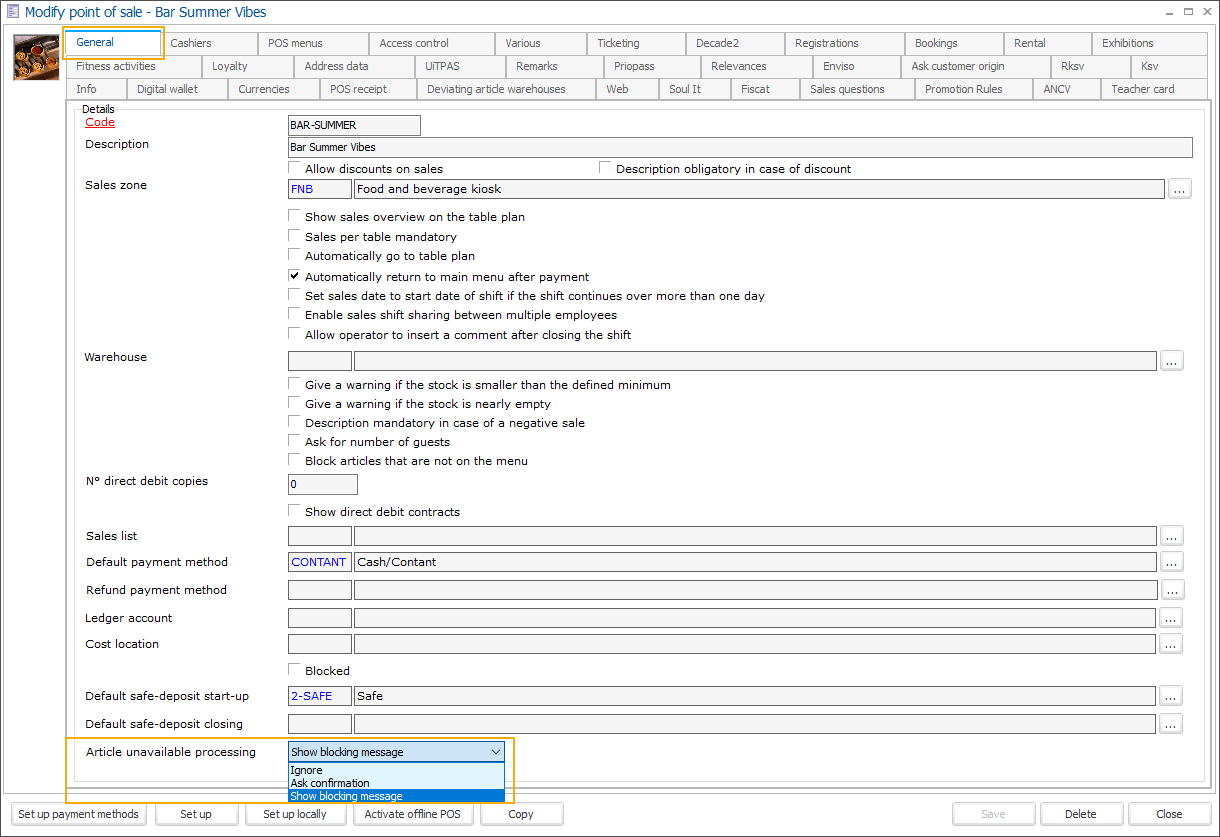
Ignore (default) - An article is available and can be selected and sold.
Ask confirmation - A question is shown, giving the cashier the choice to cancel (1) or continue (2) with the sale.
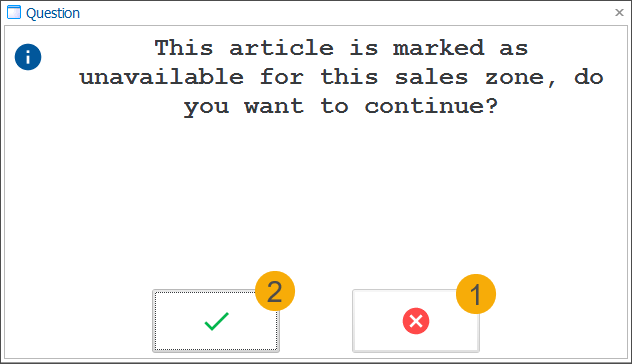
Show blocking messages - A blocking message is shown. The article is not available and cannot be sold.
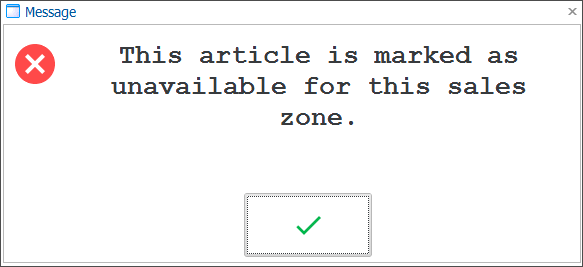
Important
When adjusting the setting, log off from the Recreatex backoffice to apply the changes.
Implementation
The cash register implementation considers both the article availability check and the predefined POS processing option for unavailable articles.
When selling an article, the availability check is executed upon article selection, such as:
Clicking an article button on the POS screen.
Using the POS extra function Find article
 .
.Scanning an article barcode.
Using the POS extra function Add articles by PLU code
 .
.Selecting option possibilities linked to main articles.
Selecting optional articles defined on the exhibition ticket level.
Selecting optional articles linked to an exhibition included in a combi-exhibition.
Selecting optional articles linked on the combi-exhibition ticket level.
F&B Kiosk
The availability of articles sold via the F&B Kiosk can be managed through the backoffice application or by the cashier using the new extra function Article availabilities directly on the cash register screen.
Additionally, we provide colour configuration options to help kiosk users quickly identify unavailable products and options on the kiosk screen.
Customise colours of unavailable products
In the F&B Manager, go to the tab User Interface and find the following settings:
Disabled Item Color: Sets the colour of the product tile
Disabled Item Text Color: Sets the text colour on the product tile, including the product name and description.
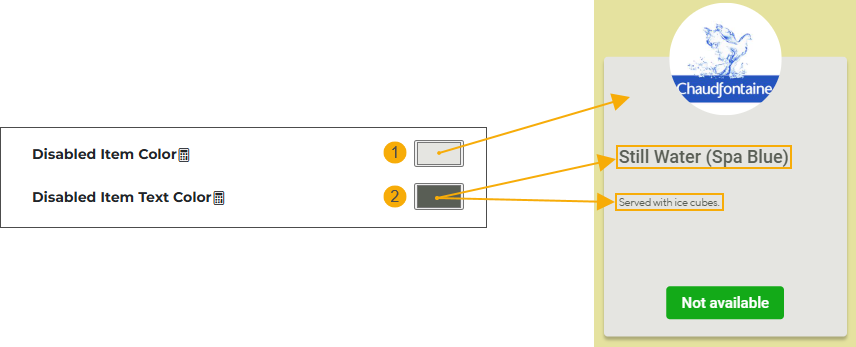
Implementation
On the kiosk screen, the following user interface elements are used to visualize unavailable products (1) and product options (2):
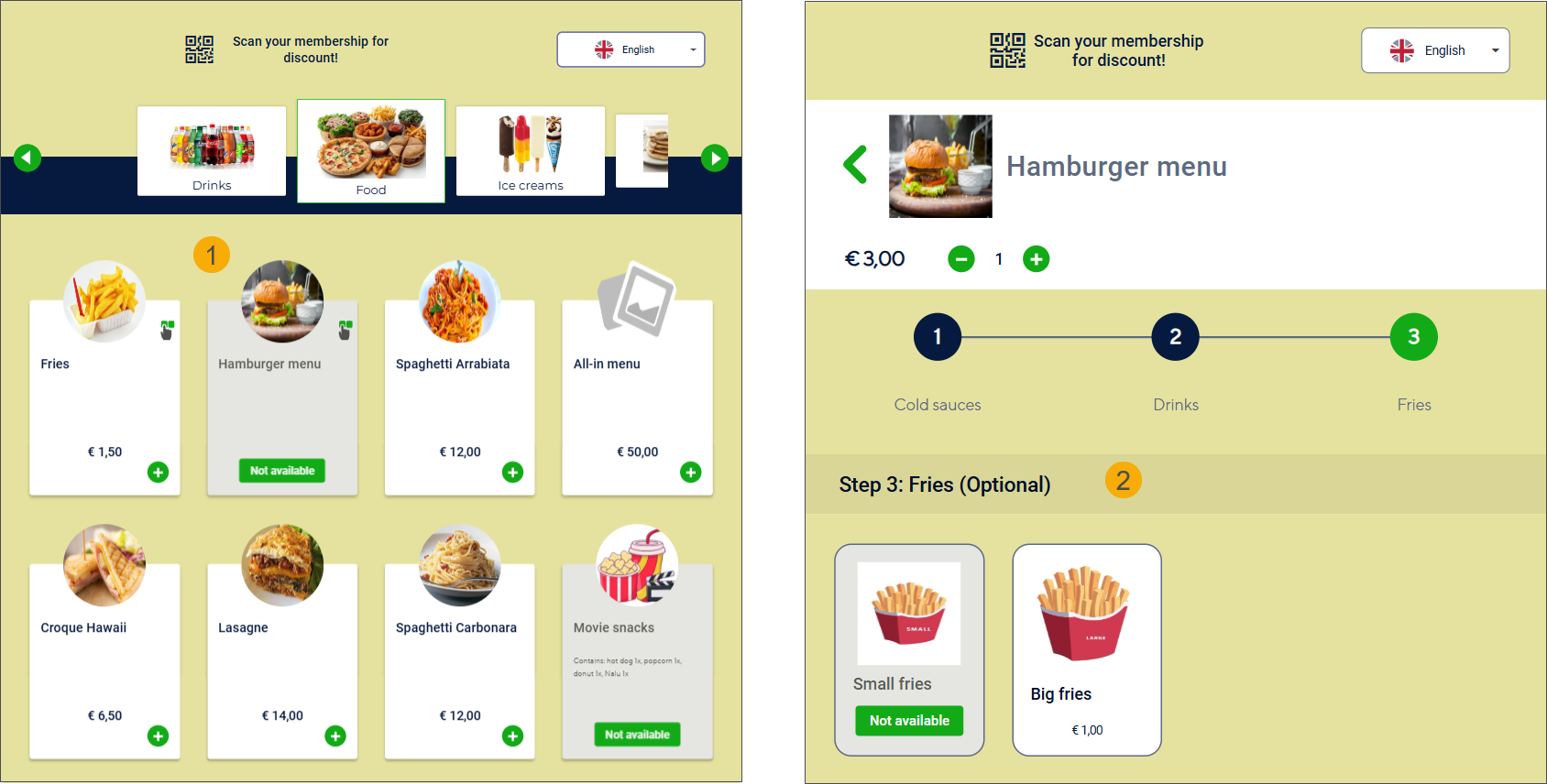
The product tiles are not clickable, so the product cannot be selected.
Customized colours (product tile and text) are applied.
The product price is not displayed.
The quantity selector is not displayed.
A label with the text Not available is displayed on the product tile.
If an article becomes unavailable while already in the basket, it will also be displayed without a price and quantity selector and with the label Not available attached. (1)
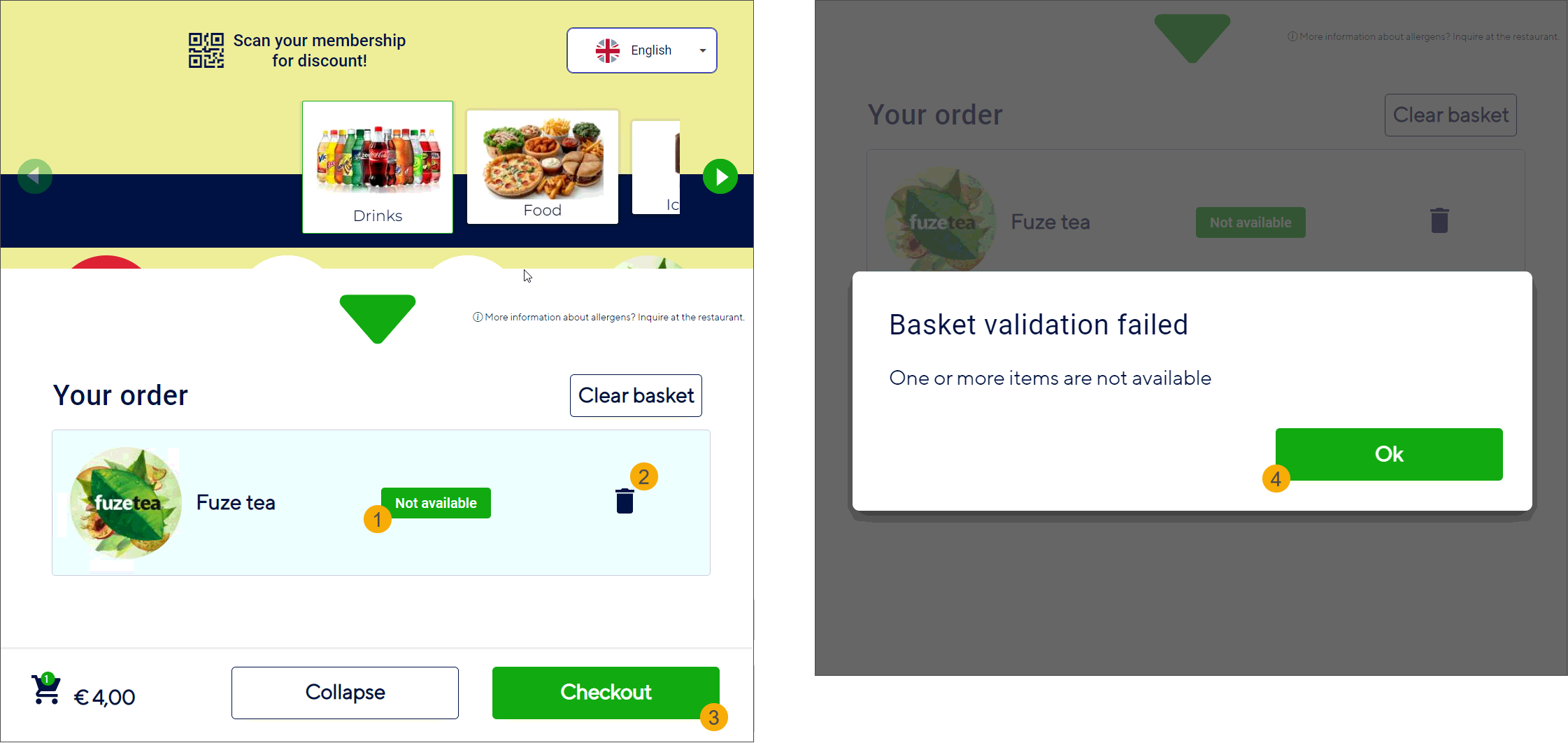
The customer can remove the article immediately (2) and continue with the checkout (3).
If the customer clicks Checkout (3) with the unavailable article still in the basket, a blocking message will appear. Clicking OK (4) will return the customer to the basket, where they can remove the unavailable article (2) and proceed with the checkout process (3).
Important
When setting article availability, pay attention to mandatory product options (1), especially when the same articles are used as both main products and product options. If you intend to keep the main article available while some options are sold out, ensure that at least one mandatory option remains selectable. Otherwise, users will be unable to complete their orders (2).

Timeslot ticketing: Copy exhibitions without including timeslots
You can now copy an existing exhibition to create a new one, with the additional option to exclude the timeslots of the original exhibition.
Go to Timeslot ticketing > Exhibitions to open the overview of all exhibitions.
Open the detail of the exhibition you want to duplicate and click Copy.
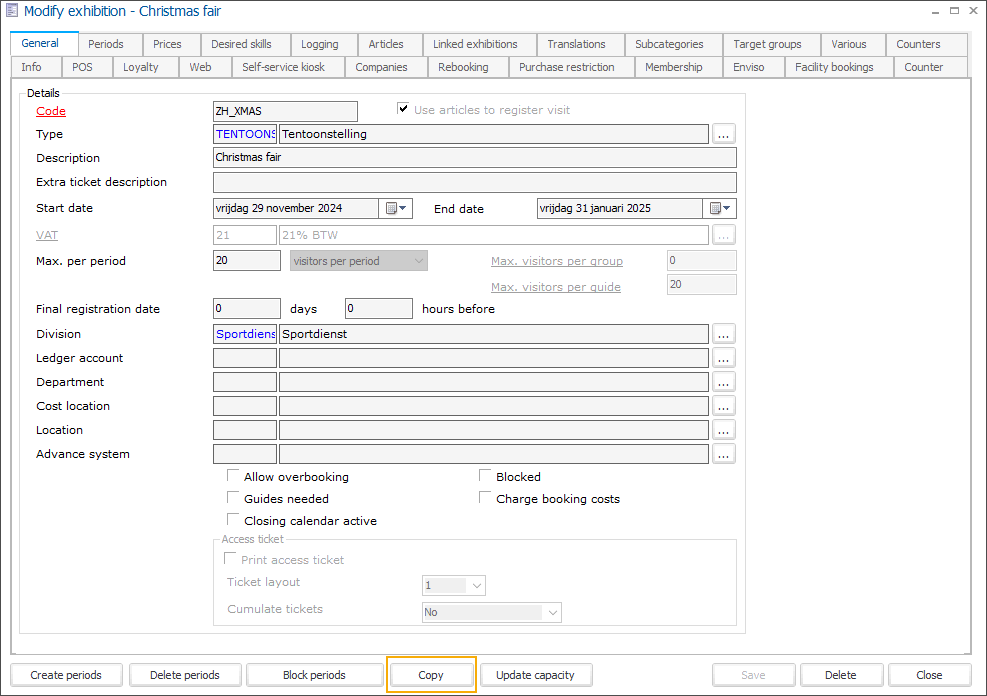
A pop-up appears, allowing you to choose whether you also want to copy the exhibition periods and the possible employee tasks linked to these exhibition periods (tab Services).
By default, both options are selected to be included in the copy of the exhibition.
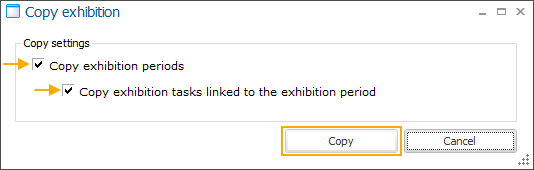
Choose only to include the exhibition periods in the copy of the exhibition.
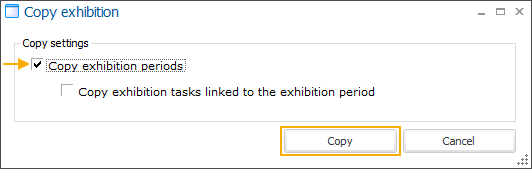
Choose to exclude both exhibition periods and the linked employee tasks from the copy of the exhibition.
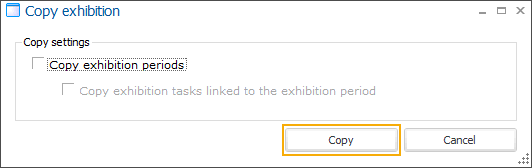
Note
Your selection will be saved and applied the next time you copy an exhibition.
Click Copy to generate the exhibition copy.
Go back to the exhibition overview to retrieve the exhibition copy.
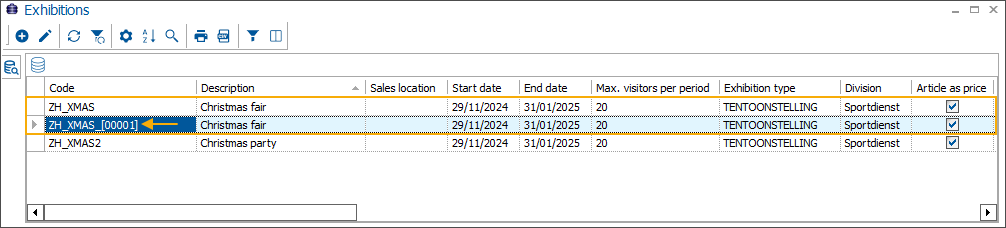
Open the exhibition copy and make all necessary configuration adjustments (e.g., the Code). Then click Save to finalize the modifications.
Facility bookings: Choose whether to apply availability periods in backoffice bookings
You can now choose whether the availability periods defined for booking activities should apply only to web bookings or to bookings via all sales channels. Limiting availability periods to web bookings provides greater flexibility for backoffice employees while ensuring that online customers can only book within the predefined time frames.
Go to Facility bookings > Settings > Activities and open an activity. Then go to the tab Availability periods.
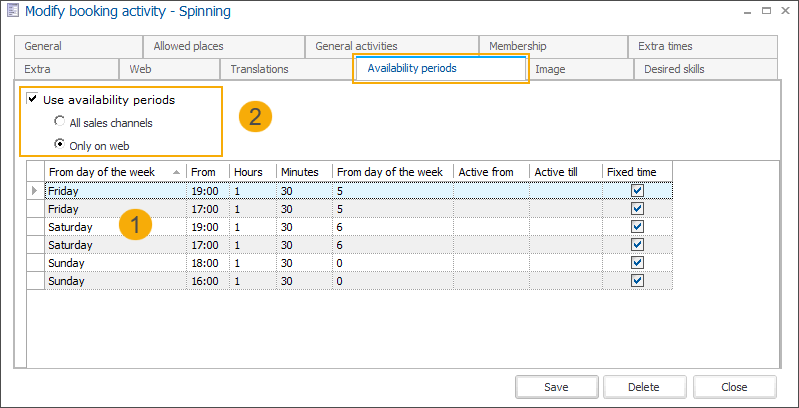
Create all necessary periods (1) and activate the option Use availability periods (2).
Select All sales channels to apply availability periods consistently across every channel where bookings can be made.
When creating a booking in the backoffice for a period outside the predefined availability periods, a blocking message appears and the booking cannot be created.
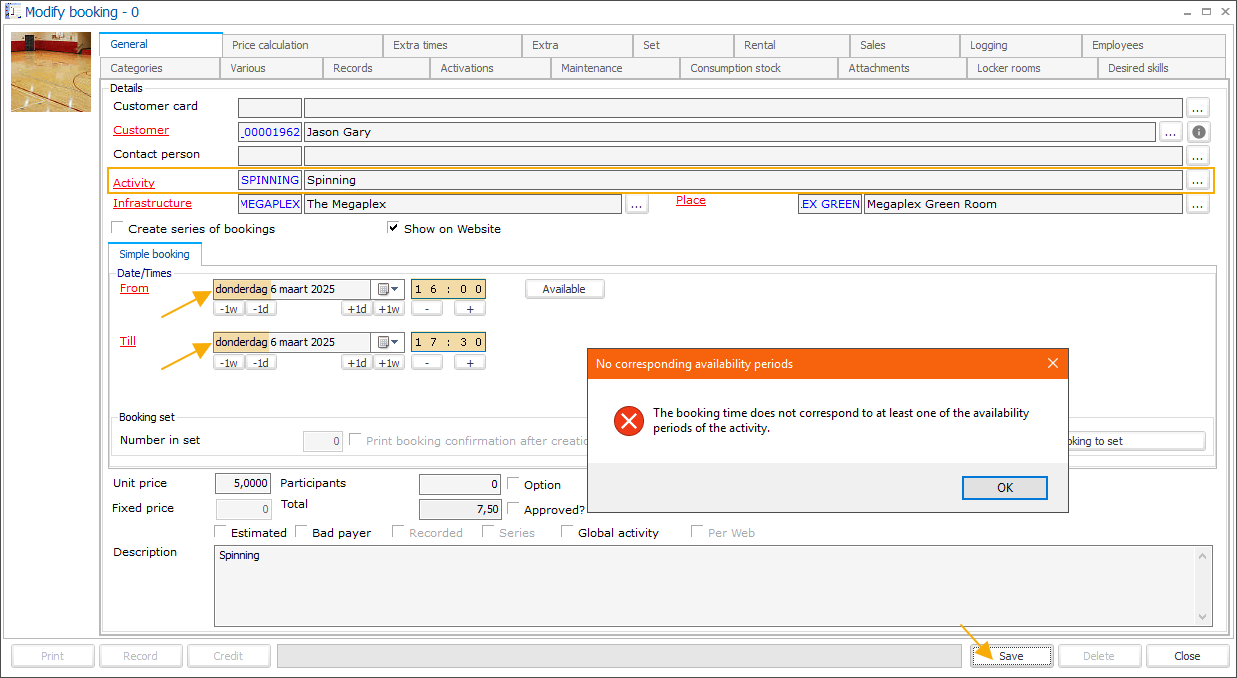
When searching for an available period using the Overview available places functionality (Available button on the Modify booking screen), only predefined availability periods will be suggested.
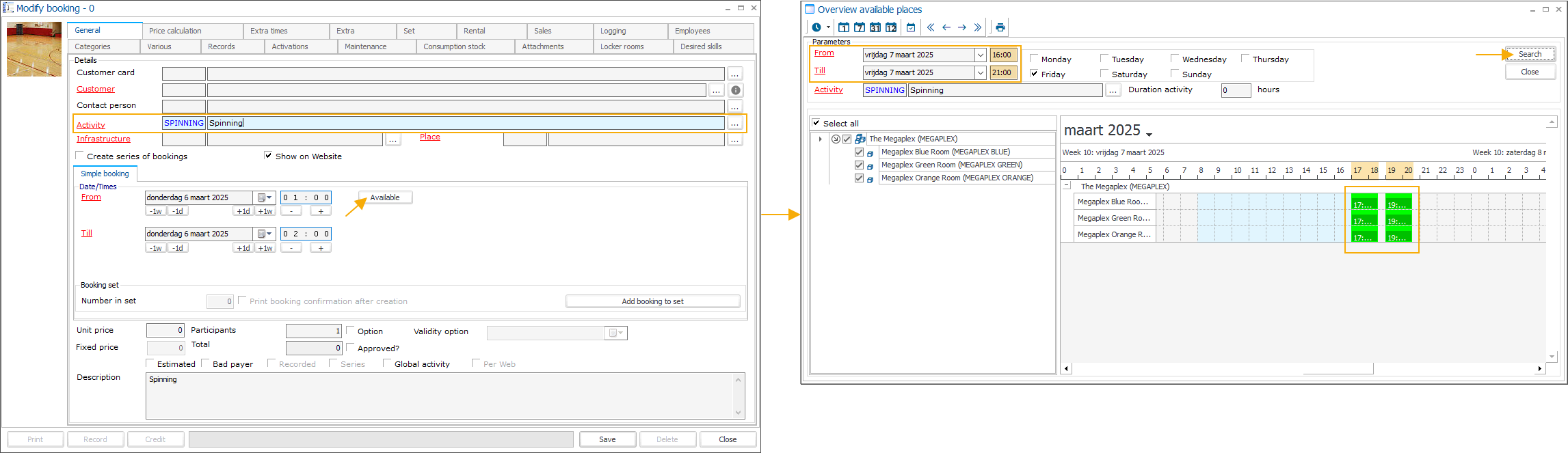
Select Only on web to ensure that only online customers are restricted to booking within the predefined periods.
When creating a booking in the backoffice for a period outside the predefined availability periods, the booking can still be saved without restrictions.
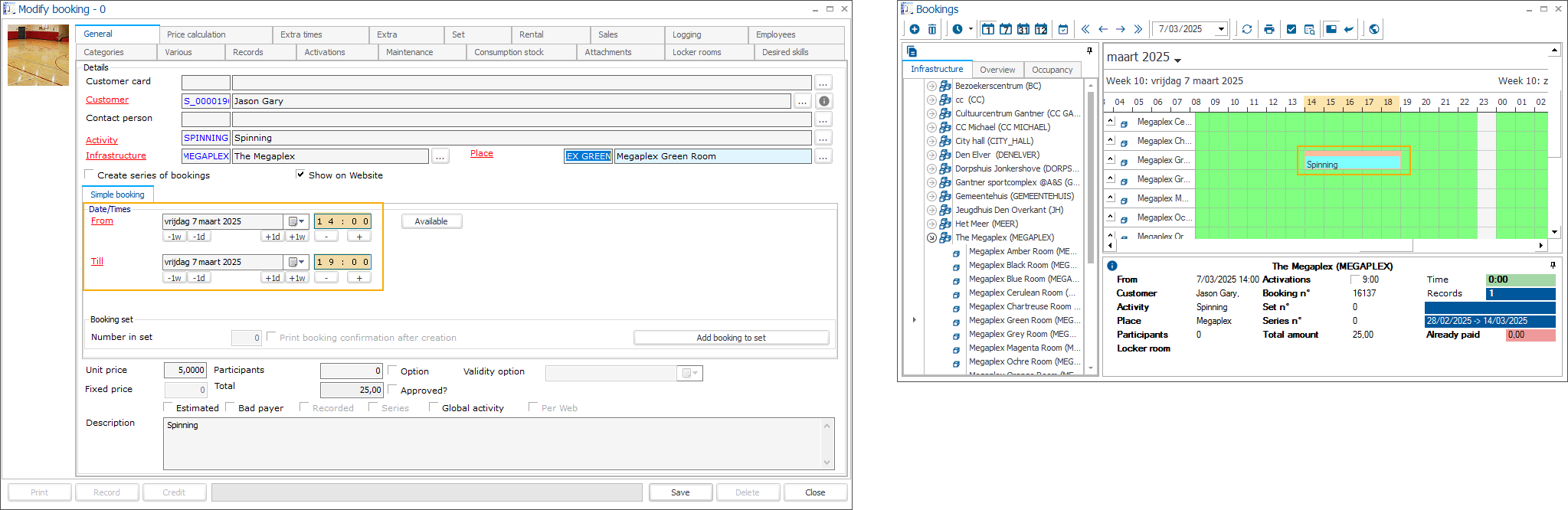
When searching for an available period using the Overview available places functionality (Available button on the Modify booking screen), the searched period will be suggested if available, regardless of predefined availability periods.
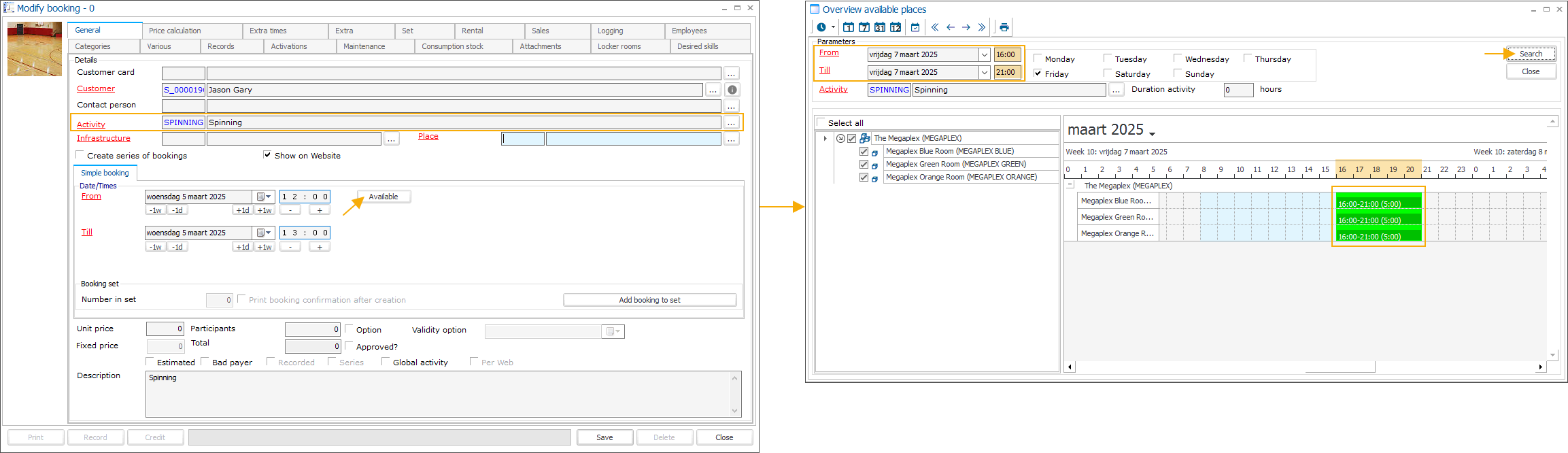
Facility bookings: Link closing calendars to infrastructures and apply to booking series in backoffice and online
Closing calendars can now be linked to your infrastructures and applied automatically when creating booking series both in the backoffice and online.
In the backoffice, employees can choose to create bookings even if they overlap with closing periods. Online, customers will be presented with a list of invalid bookings if their selection conflicts with the closing calendar.
The closing calendars apply to booking series, including booking series proposals (season planning).
Go to Facility bookings > Settings > Infrastructures and open an infrastructure. Under the tab Closing calendars, select the applicable calendars from the overview.
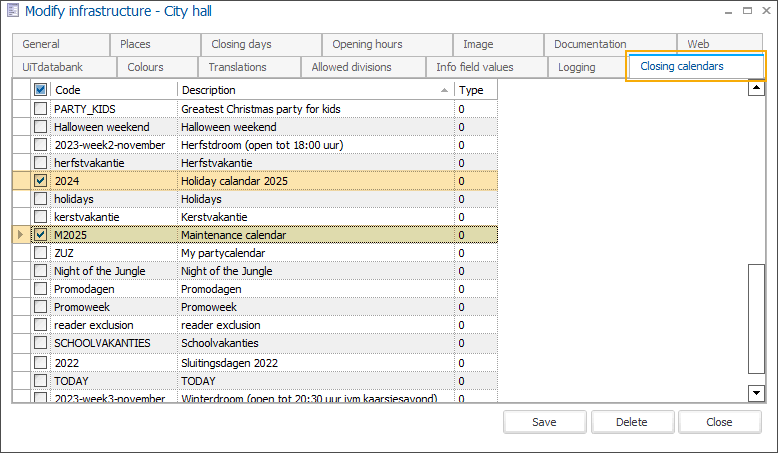
Backoffice
When creating a booking, select an Infrastructure and enable the option Create series of bookings. Under the tab Calendar templates, the application will automatically load the linked closing calendars.
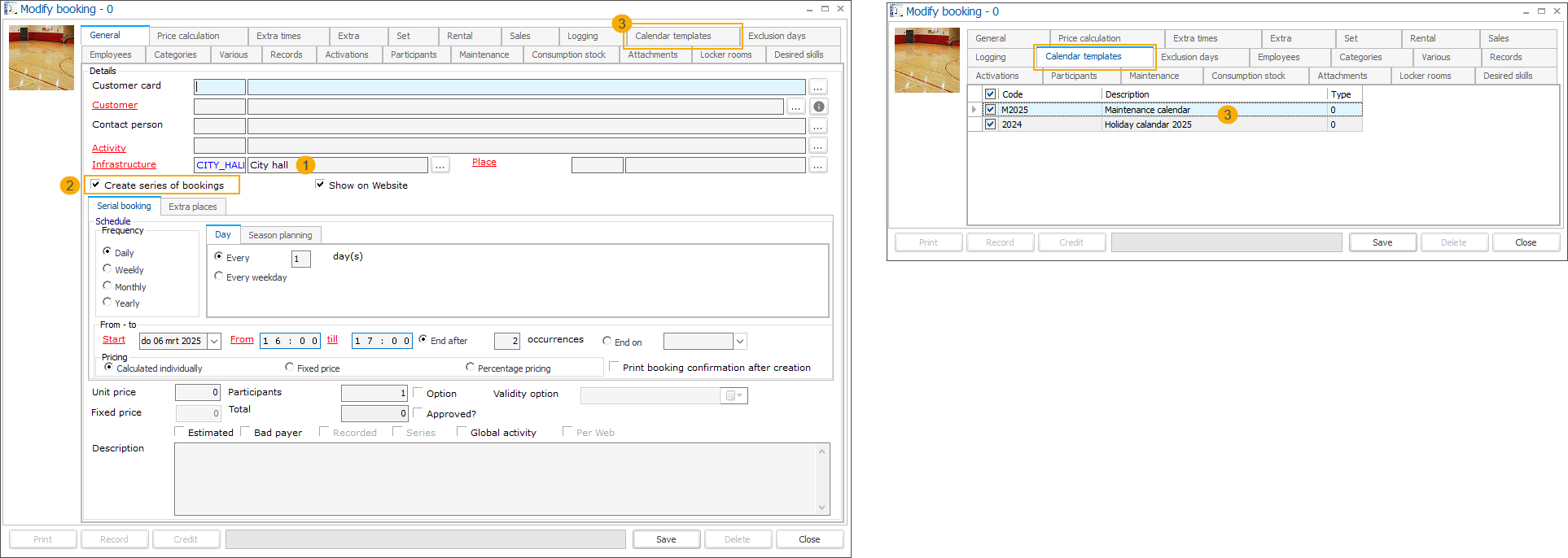
If the employee selects a different infrastructure at this stage, and it has different closing calendars linked, a message will appear. The user can then choose one of the following options:

Click Yes to load the closing calendars of the newly selected infrastructure.
Click No to retain the closing calendars from the previously selected infrastructure.
If the employee disables and then re-enables the Create series of bookings option, the closing calendars for the current infrastructure will be cleared and reloaded.
If necessary, an employee can also deselect the closing calendars under the Calendar templates tab so they are not applied to the current booking.
Webshop
When creating a booking with a recurring pattern online, the closing calendars linked to the infrastructure are taken into account. Any conflicting periods are listed as Invalid periods, informing the user that the highlighted bookings will not be created. (1)
In the backoffice, the employee can check which closing calendars have been applied to this booking series. (2)
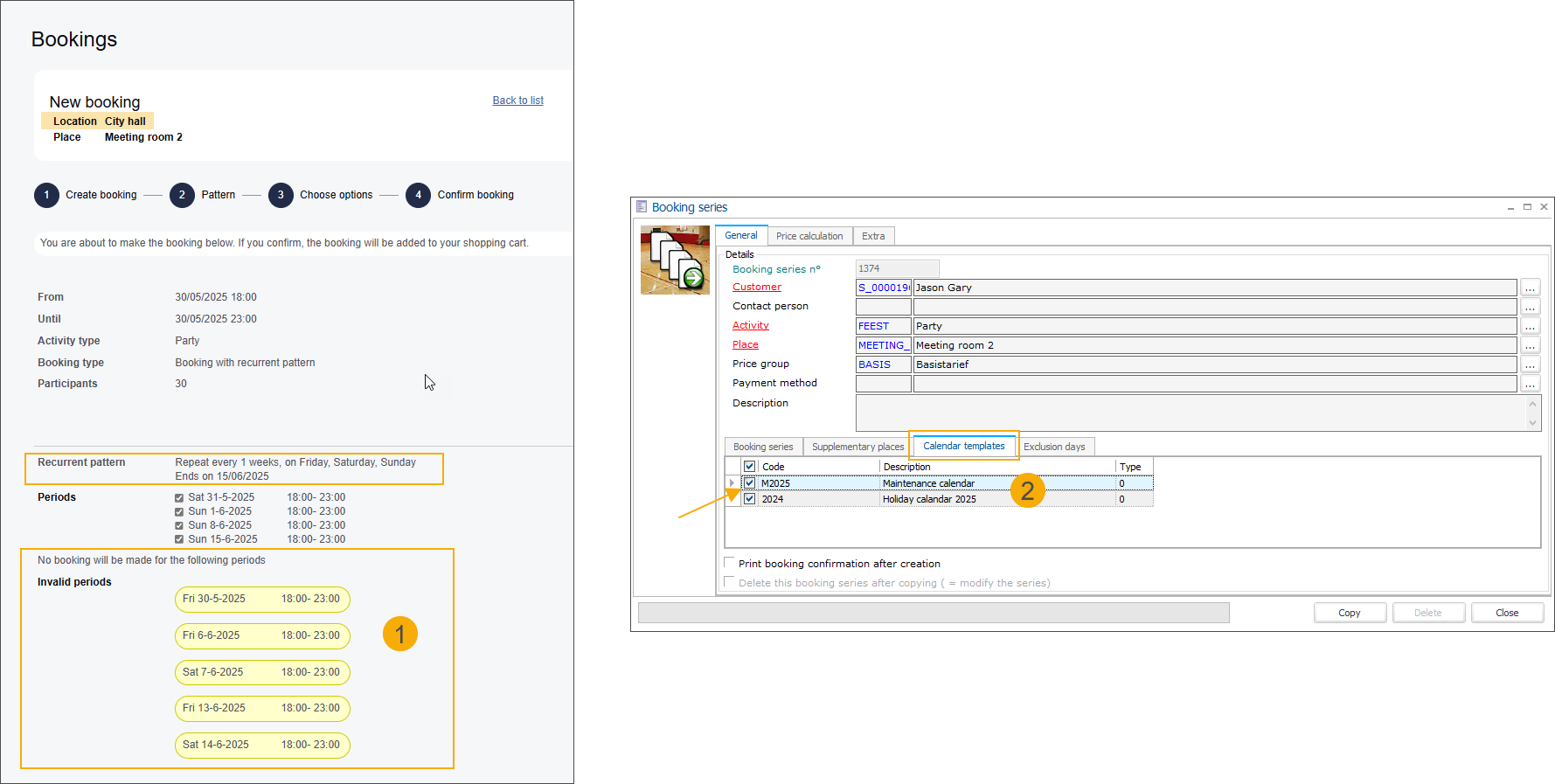
Facility bookings: Allow customers to apply holiday calendars to online series bookings
Holiday calendars can now also be linked to infrastructures as selectable calendars for online use only, helping customers, e.g., avoid booking during vacation periods. When creating a booking, customers can choose to apply these calendars to automatically exclude those periods.
Holiday calendars can be applied to booking series, including booking series proposals (season planning).
Go to Facility bookings > Settings > Infrastructures and open an infrastructure. Under the tab Web, in the section Selectable holiday calendars, select the applicable calendars from the overview.
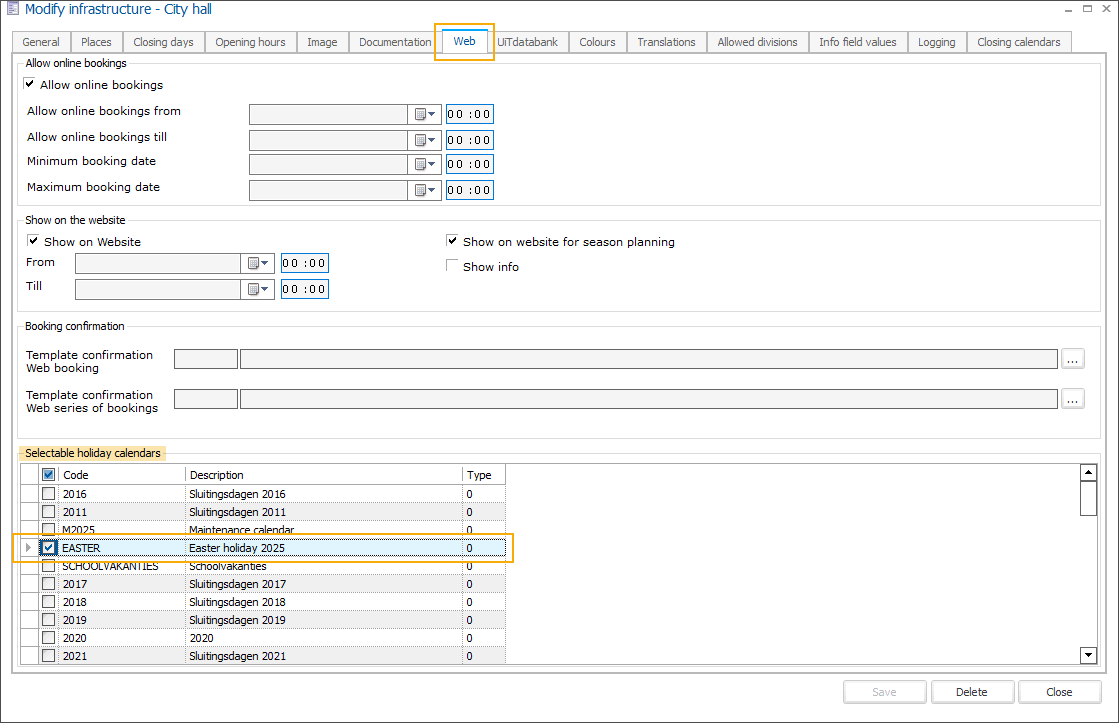
Then, in the Webshop Manager, go to Facility bookings > Settings and in the section General settings activate the following settings:
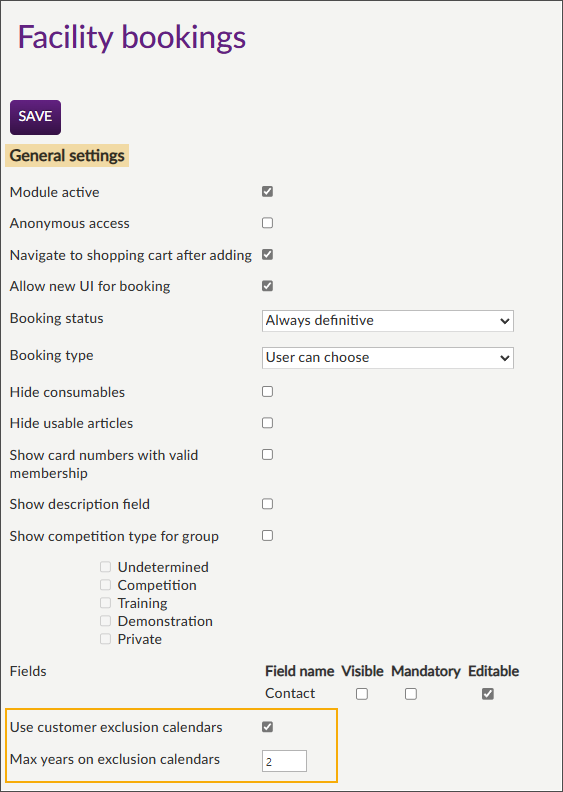
Use customer exclusion calendars: Activate the use of exclusion calendars on the Webshop.
Max. years on exclusion calendars: Define the maximum number of years for which the selected exclusion calendars should be loaded.
Webshop
When customers select Booking with recurrent pattern (1), Exclusion calendars section appears at the bottom of the screen.
The option Show pattern dates (2) is enabled by default, so the defined pattern is automatically highlighted in the calendar. When customers select the calendars they want to apply (3), the conflicting days are immediately highlighted in a different colour to distinguish them clearly.
The colours are explained in the legend (4).
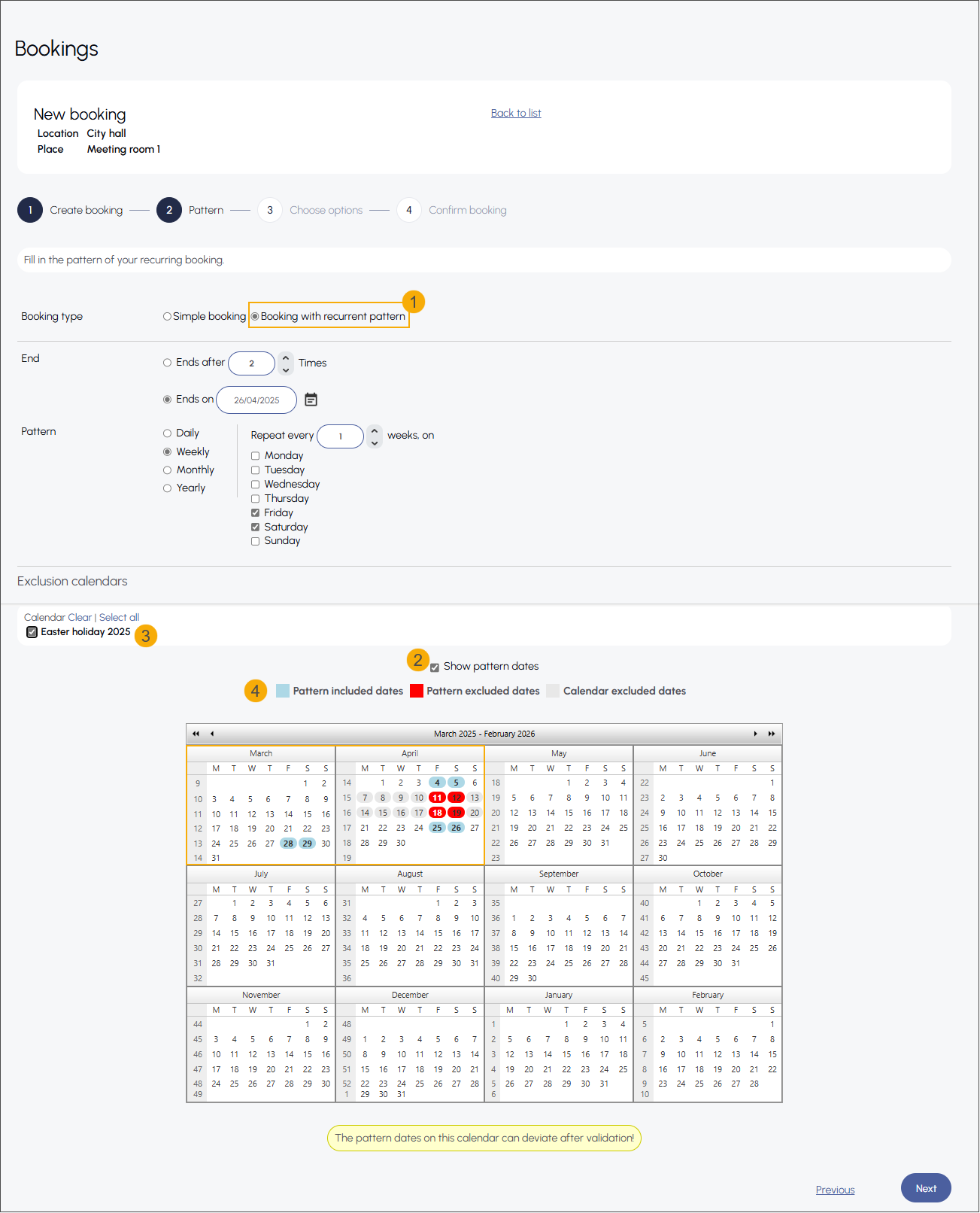
On the booking confirmation screen, customers see a clear overview of available booking periods (1) and invalid periods based on the applied calendars (2). They are also notified that no bookings will be created for invalid periods.
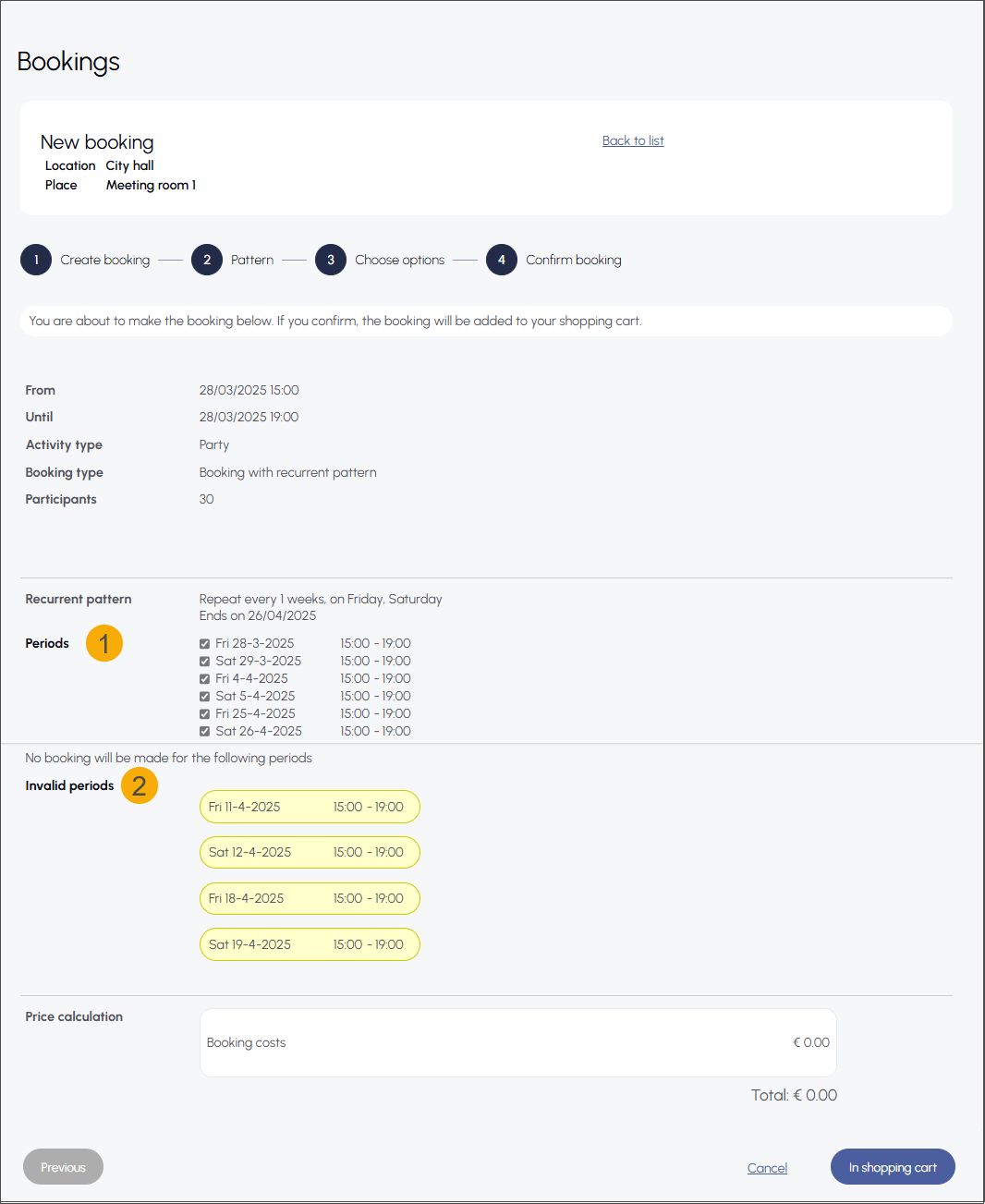
LLV (Course management web app): Enable two-factor authentication (2FA)
To ensure secure access to the course management web application, we have added the option to enable two-factor authentication for login.
Configuration
You can set up the two-factor authentication per employee in Recreatex backoffice.
Go to General > Basic data > Employees > Employees and open the relevant employee from the overview.
Under the tab Web > General, select the setting Activate 2-factor authentication.
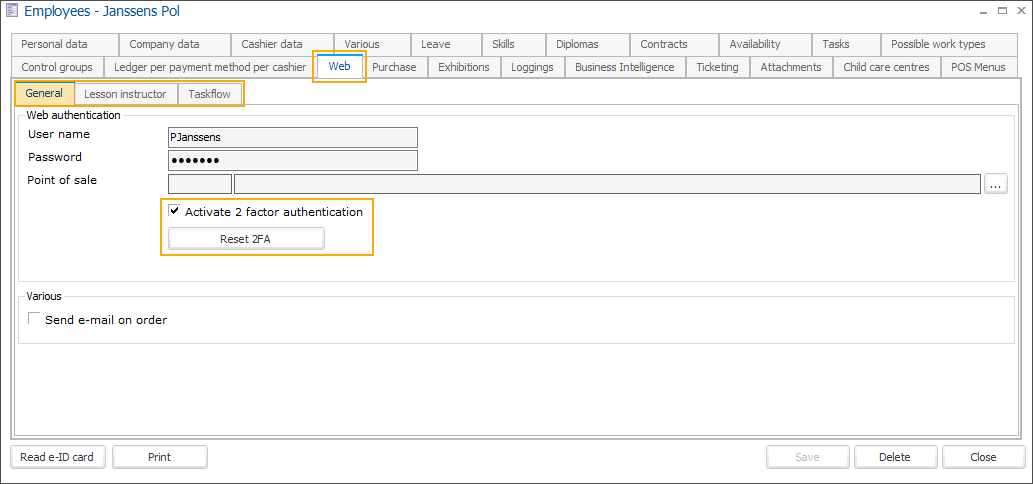
Click Save.
Here, you can also reset the two-factor authentication for the current user. Clicking the Reset 2FA button will remove the existing 2FA setup and trigger the initial login flow for this user again.
Initial login
After the two-factor authentication has been activated, the user will need to go through several steps when logging in to the application for the first time:
Enter the credentials in the application login screen.
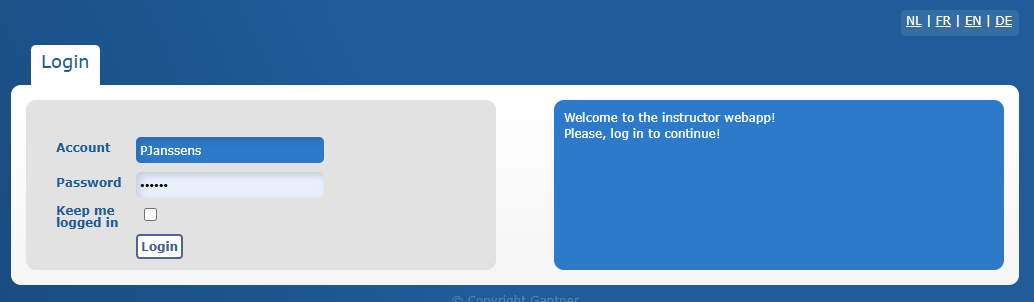
Click Log in.
Set up the two-factor authentication (2FA) for the LLV application on a mobile or desktop device.
Install the authentication application (mobile or desktop) of your choice by following the instructions on the right side of the screen (1).
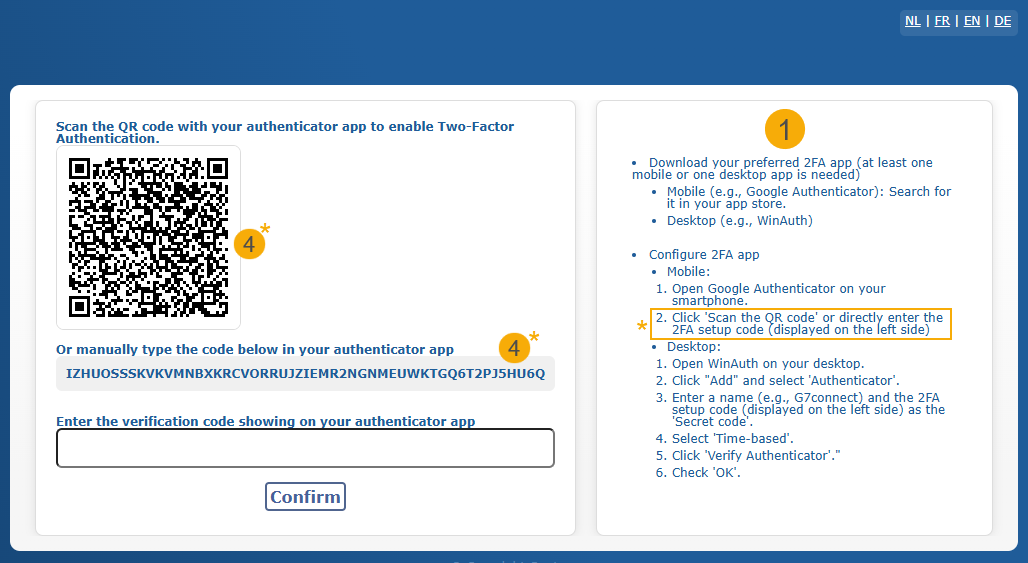
In the following example, we use Google Authenticator application on a mobile device: Install the application from the app store on your device, open it (2) and click the "+" icon in the bottom-right corner (3). Scan the QR code on your screen or enter the code manually (4).
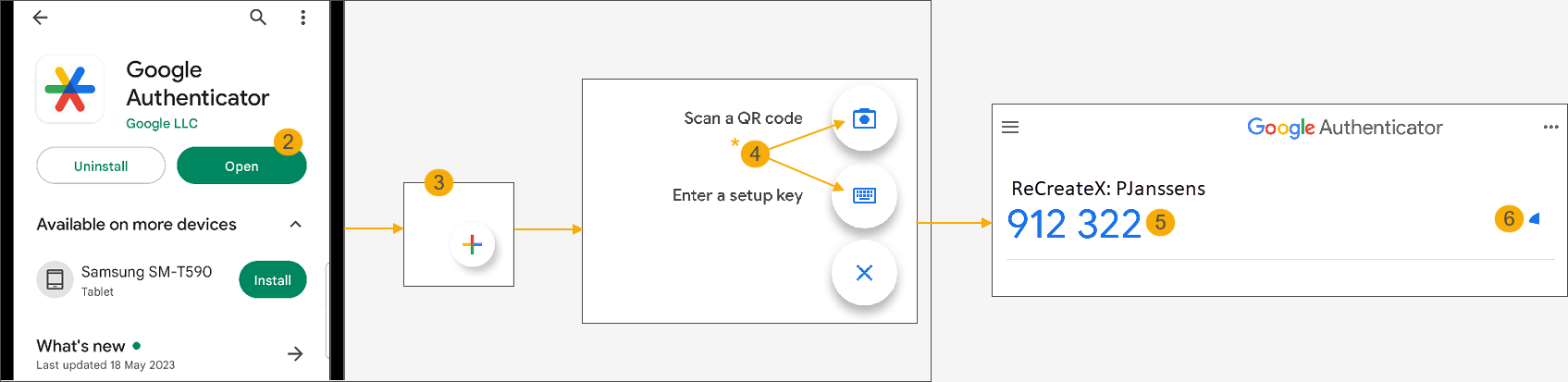
The application will generate a code (5) and start the expiration timer (6).
Return to the LLV application, enter the generated code (7) and click Confirm (8) to log in.
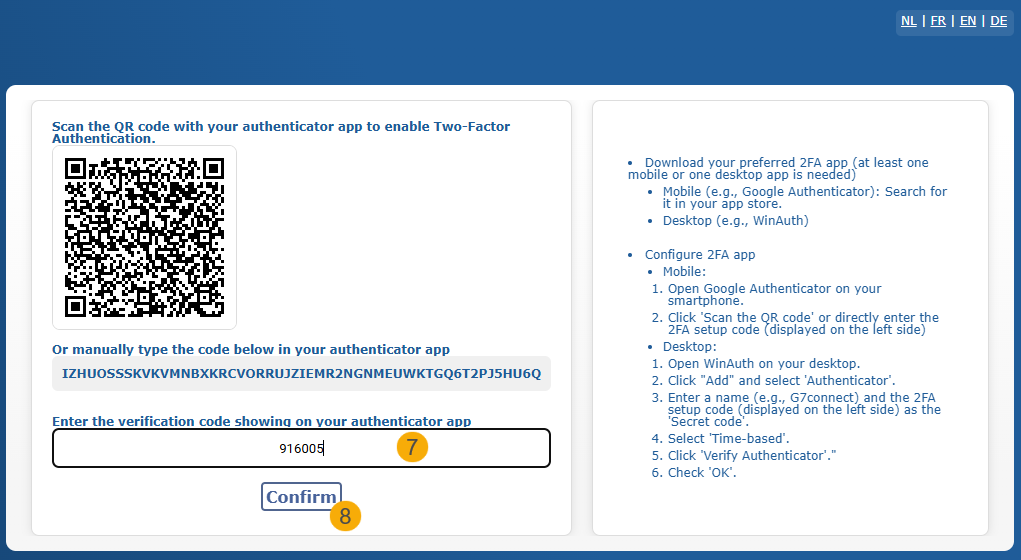
Next logins
Once the two-factor authentication has been set up, users will be prompted to enter a verification code generated by the authentication application after submitting their credentials.
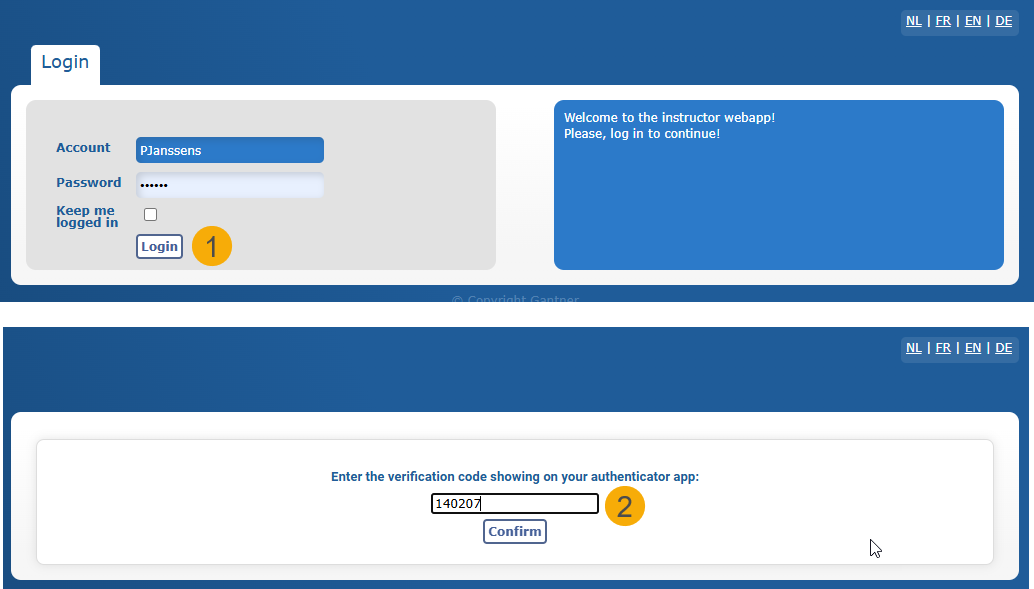
API change log
Date | Type | Method | Summary | Internal reference |
|---|---|---|---|---|
09 Dec 2024 | Edit | FindCultureEvents |
| |
10 Dec 2024 | Edit | AuthenticateUser | Added IncludeGenerateExternalLoginToken to the criteria | |
10 Dec 2024 | Add | AuthenticateExternalLoginToken | Criteria:
Response: AuthenticationUserResponse | |
31 Dec 2024 | Edit | ListInfrastructures | Criteria:
Response:
Also added a list of Guids to RecurringPattern to give the selectedCalendars in the criteria when creating/validating RecurringReservations. | |
31 Dec 2024 | Add | GetRecurringDayPatternDates | Criteria:
| |
03 Jan 2025 | Edit | FindVendingMachineIncentives | Added property Valid to VendingMachineIncentive | |
03 Jan 2025 | Edit |
|
| |
15 Jan 2025 | Edit | FindCombiOrganisedVisits | Added CombiOrganisedVisit.WebCreated to the response | |
14 Jan 2025 | Edit | ConfigureDevice | Added Guid? TippingArticleId to the response | |
15 Jan 2025 | Edit |
| Added Bool Reservation.WebCreated and OrganisedVisit.WebCreated to the response | |
20 Jan 2025 | Edit | FindExpositionOverviewByDay | Added List<Guid> ExpositionIdList to the criteria | |
23 Jan 2025 | Edit Add | FindSalesZoneArticles SetSalesZoneItemUnavailability | Added Unavailable as property to article and ArticleOption Criteria: Guid SalesZoneId, ItemId, SetUnavailable |