Initial requirements
Recreatex desktop application must be installed and configured with various POS in the Sales zones.
Internet connection is required for all the functionalities of the application.
Download the KDS app. It is available on the Play Store and the App Store.
Configuration QR code. Contact Vintia support for the configuration QR code.
If the device on which KDS is used has a built-in camera, you can use the camera to scan the configuration QR code. Otherwise, you will need to upload the configuration QR to the device to configure the KDS app.
Essentially, the KDS app fetches the order status changes from Recreatex. However, if the KDS and ODS are configured with the same webshop ID and Sales zone, the order status changes made in KDS will show in the KDS app in real time.
The Order functionality and generating token number must be enabled on the POS level to visualise the order status on the KDS app.
Plugin must be installed and configured for the orders to show on the KDS app.
KDS 1.1.0 is compatible with the Recreatex desktop application and WSDL version 8.3.2 and above.
Plugin configuration
The Agent plugin and the OdsKds plugin must be configured from the SydAdmin.
In the SydAdmin, go to Management > Service > Plugin overview.
Activate the Agent plugin and the OdsKds plugin.

Agent plugin configuration
Set the configuration of the Agent plugin as shown in the following image.
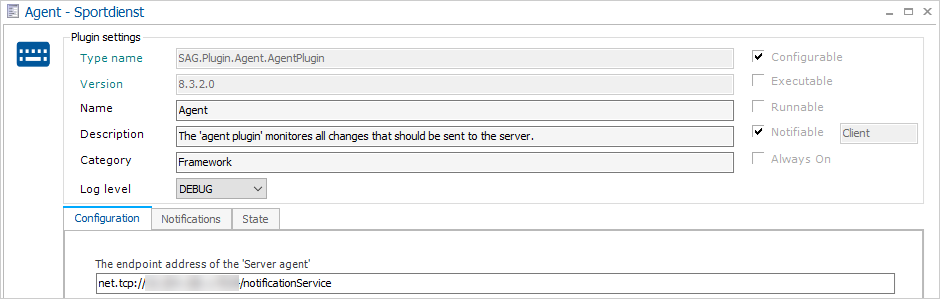
OdsKds plugin configuration
Set the configuration of the OdsKds plugin as shown in the following image.
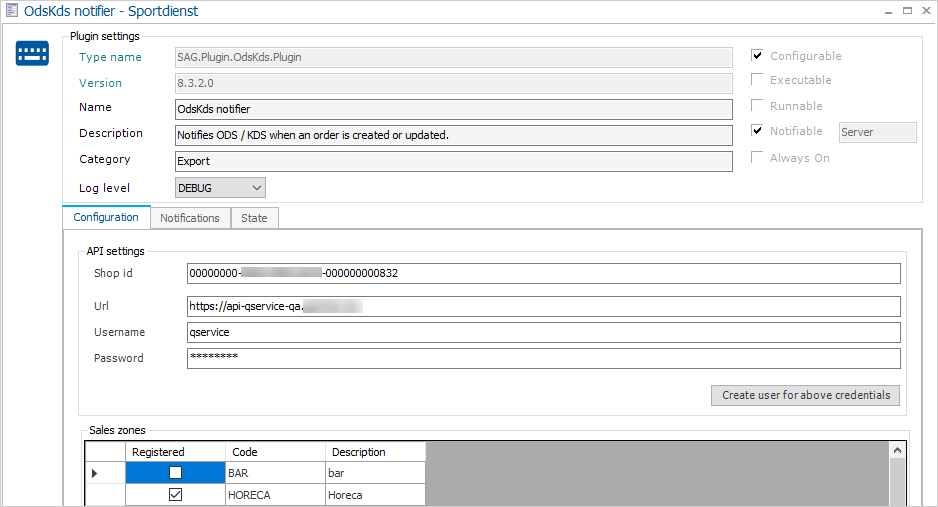
Note
The sales zone(s) selected in the OdsKds plugin must be the same ones you wish to use for the KDS app.
Device requirements
KDS Android - Android 5.0 or above
KDS iOS - iOS 12.0 or above
Minimum device requirements
Type | Support |
Resolution |
|
Android | Android 4.4 or newer |
Internet connection | The application needs to connect to Recreatex Services by way of internet through at least one of the following:
|