Monthly Task view
On the Tasks screen, tap on today's date for a monthly view of your tasks.
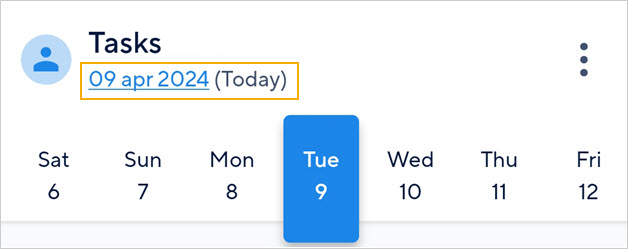 |
On the resulting Calendar screen, the dates marked with a dot indicate tasks have been assigned to you for those days.
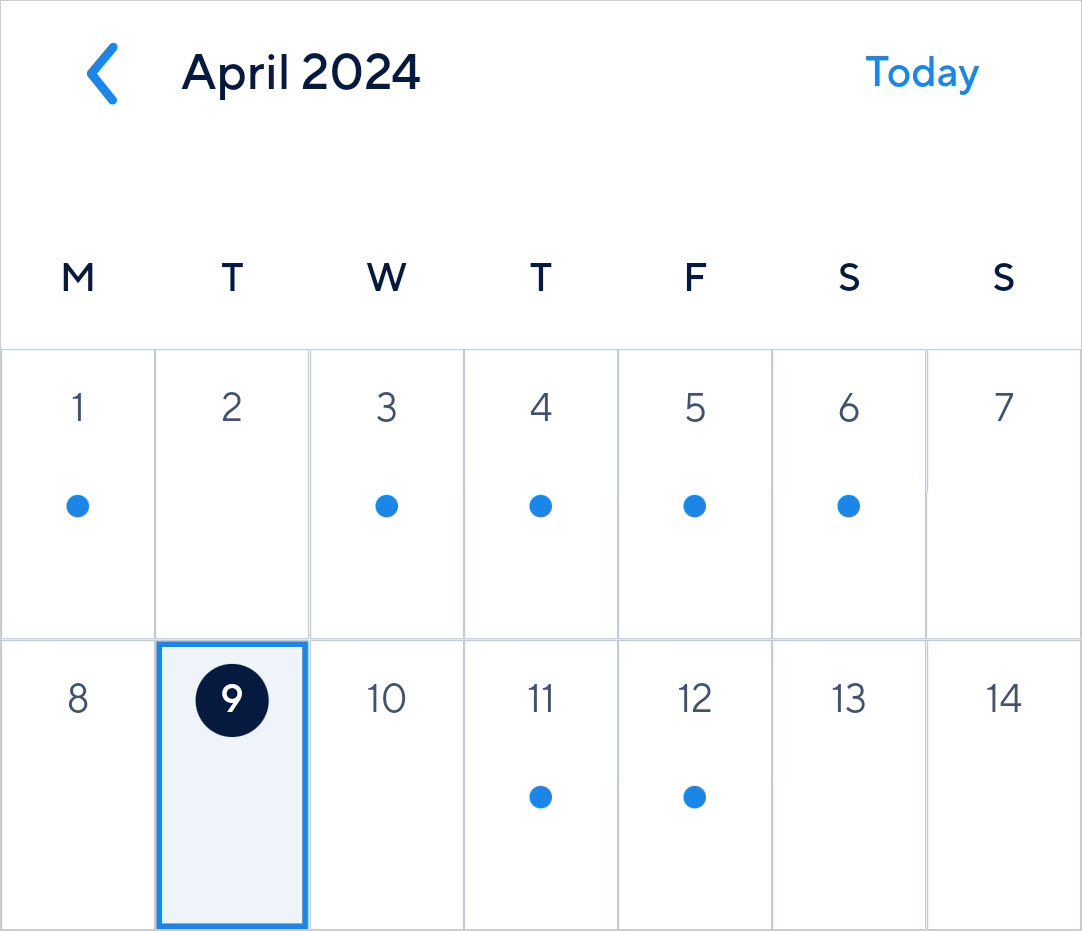 |
Swipe to browse the previous/next months. Tap Today on the top-right of the screen to return to the current date and month.
Note
The dates marked with a dot denotes one or more tasks have been assigned to the logged-in user for that day.
However, the visualisation of the dots depends on the filter options selected for the overall tasks.