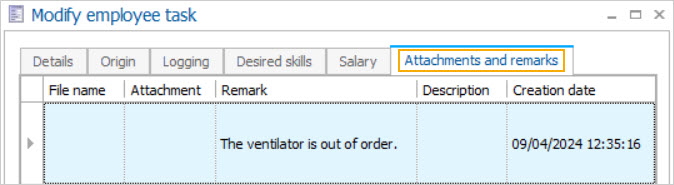Task details
On the Tasks screen, tapping on a task transfers the user to the Task details screen.
On the Task details screen, you can consult information such as the duration of the task for that day, employee language for the task, whether the task is linked with a Booking or Registration, notes related to the task, and more.
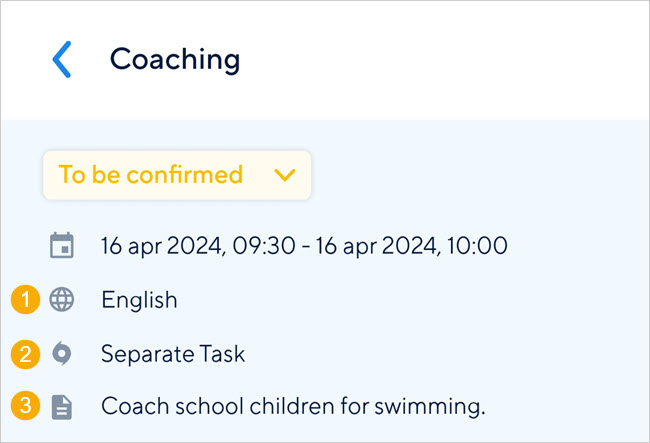 |
(1) Refers to the employee language added in Recreatex
(2) Refers to the linked task origin. In case a task is not linked to any of the pre-defined task origins in Recreatex, the task origin will show as 'Separate Task'.
(3) The task description, if added in Recreatex.
Change task status
On the booking details screen, you can change the status of your task.
The task status options will depend on the selected task status.
Selected task status | Available task status options |
|---|---|
To be confirmed |
NoteAs a user, it is not possible to select the status To be confirmed. It is already defined from Recreatex. |
To-do |
|
Done |
|
Rejected |
NoteFor a rejected task, the option to change the status to To-do will be available until the task has not been assigned to another employee. |
Warning
Changing the task status to Done for a reoccurring task  before its last occurrence will result in that task showing as done for ALL the subsequent occurrences.
before its last occurrence will result in that task showing as done for ALL the subsequent occurrences.
Skills
You can consult the skills linked to the task in Recreatex.
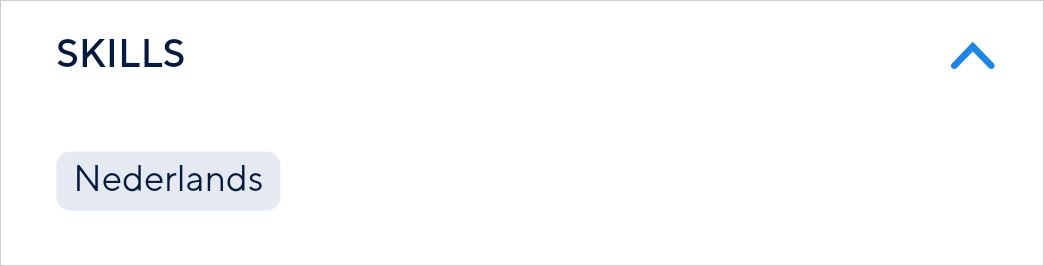 |
Employee
In the Employee details section, you can consult the assigned user's name, department, and the profile picture.
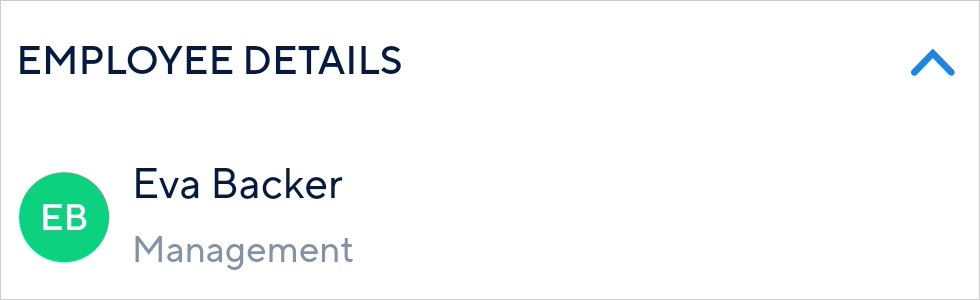 |
Comments
In case a task has comments posted by other users (either using TaskFlow or from Recreatex), their comments will show in the Comments section. The logged-in user can also add a comment for the booking.
To do so, type a comment in the text box. The comment will be visible to all the users who can see that booking.
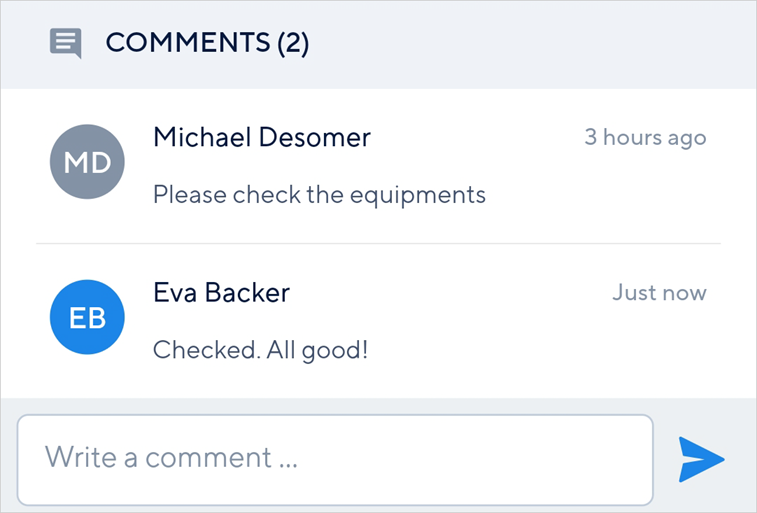 |
To edit your comment, long press on your comment.
Note
For the TaskFlow 2.0 version, it is not possible to delete a comment.
Employee language and Task more information
The (1) Language (2) Description fields on the Employee task level, tab tab Details will show on the task detail screen of the TaskFlow app.
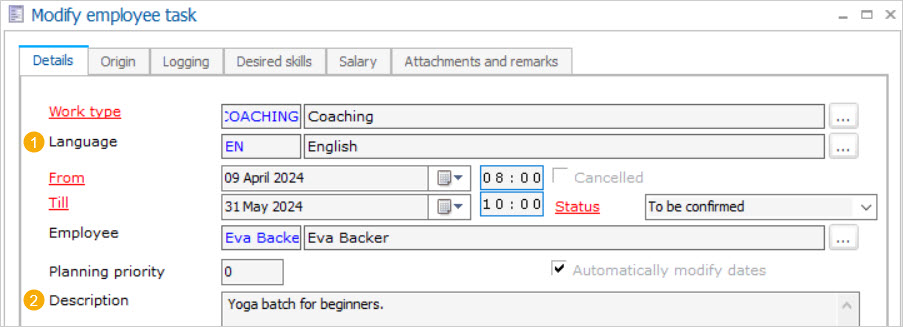
Comment for task
The comment entered in the TaskFlow app or entered in the Recreatex at the Employee task level tab Attachments and remarks will be displayed to the logged-in user.