Direct printing
When to use Direct printing
When a Bluetooth (pocket) printer is available nearby the mPOS user to generate print, the option of direct printing can be used.
For example, the waiter using the mPOS app also carries a portable Bluetooth printer. In this case, the option of Direct printing can be selected.
Direct printing is available for the instances request bill and checkout.
How to use
Install the Printing Service on the server (see Configuring printing methods).
Start SyDelSoft.PrintService.Configuration.exe and select the printer to use.
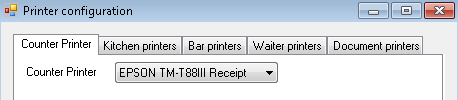
Warning
It is important that all your Bluetooth devices are of the same make.
In the mPOS application, go to Settings.
Under tab General Settings, tap Printing Instance.
Select Direct printing for a printing instance, as in the example below for Request bill:
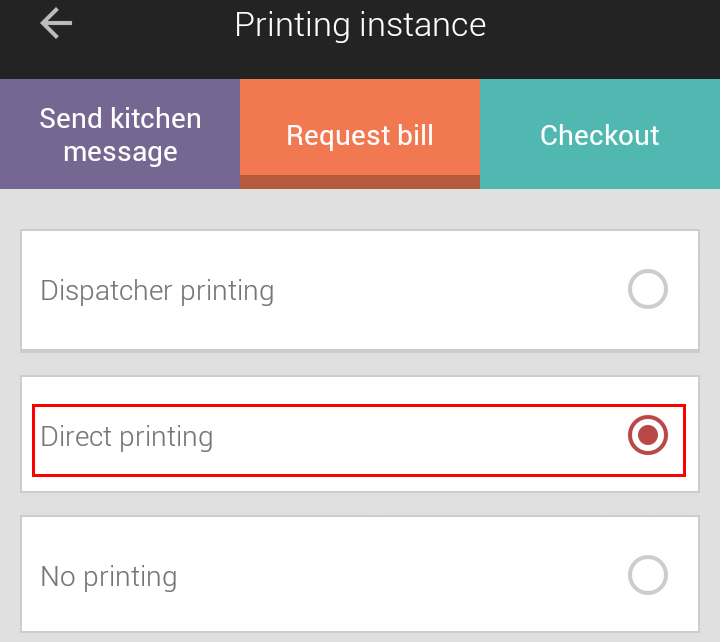
Tap OK to save the setting.
Define the type of the Bluetooth printer in use from Printer > Bluetooth printers.
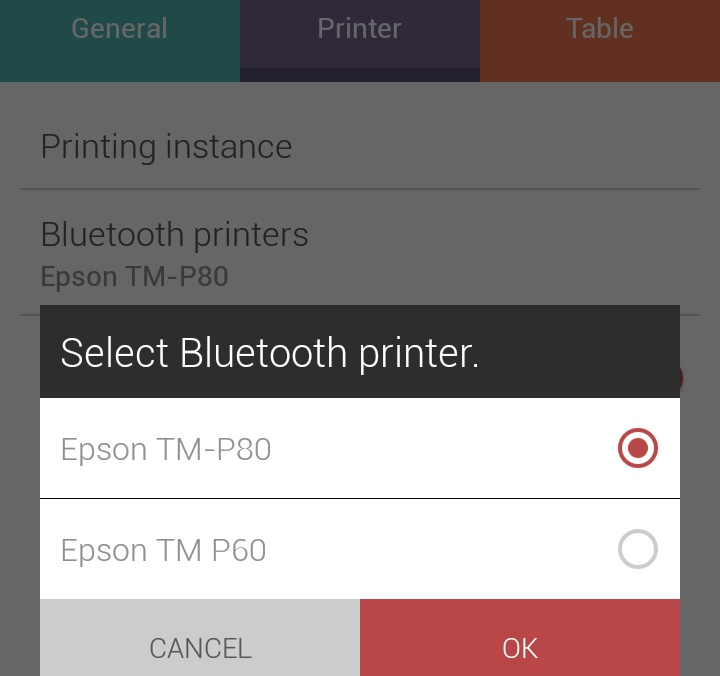
Tap OK to save the setting.
Connect with a Bluetooth printer.
When you are about to use direct printing for the very first time, all the available Bluetooth printers will populate on the screen.
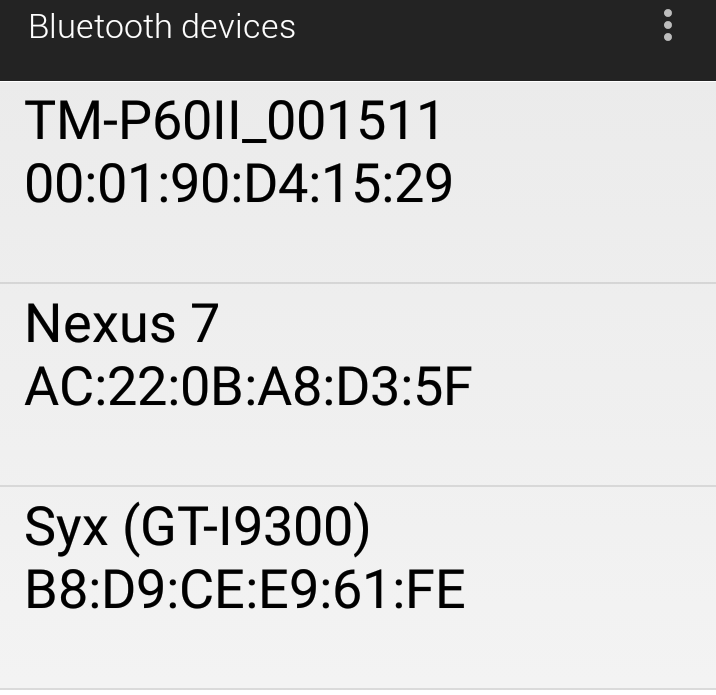
Tap to make the desired selection. The print will be generated from the selected Bluetooth printer.
Note
After initially paring with a Bluetooth printer, the mPOS application will not prompt to make a printer selection on subsequent occasions, until the connection is disconnected.