Direct sales
At the time of logging into the mPOS app, if the selected sales zone is Other, the user will be able to make direct sales.
In case of direct sales, it is possible to register sales without associating it with a table.
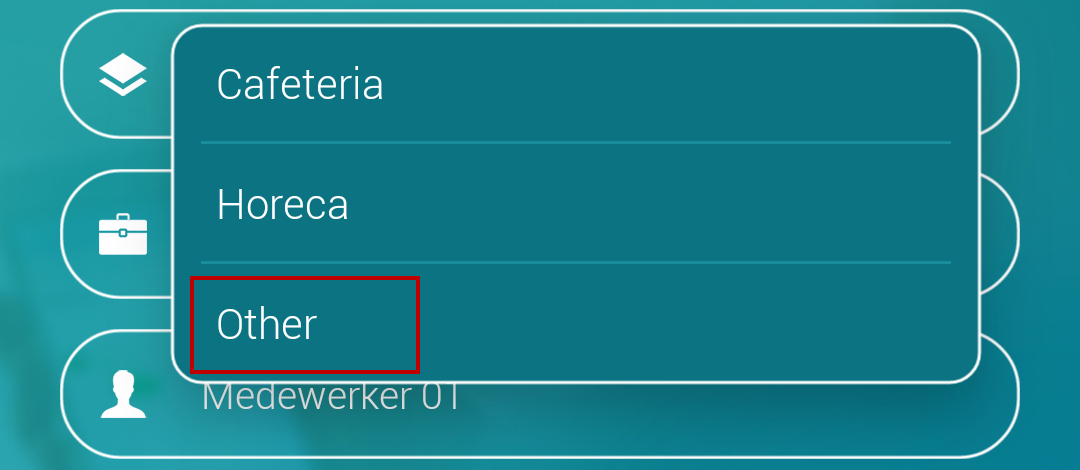 |
Note
Unlike table sales, the current order must be completed before a new order can be taken.
After logging in, the user will directly be transferred to the Categories screen for selecting items for sale.
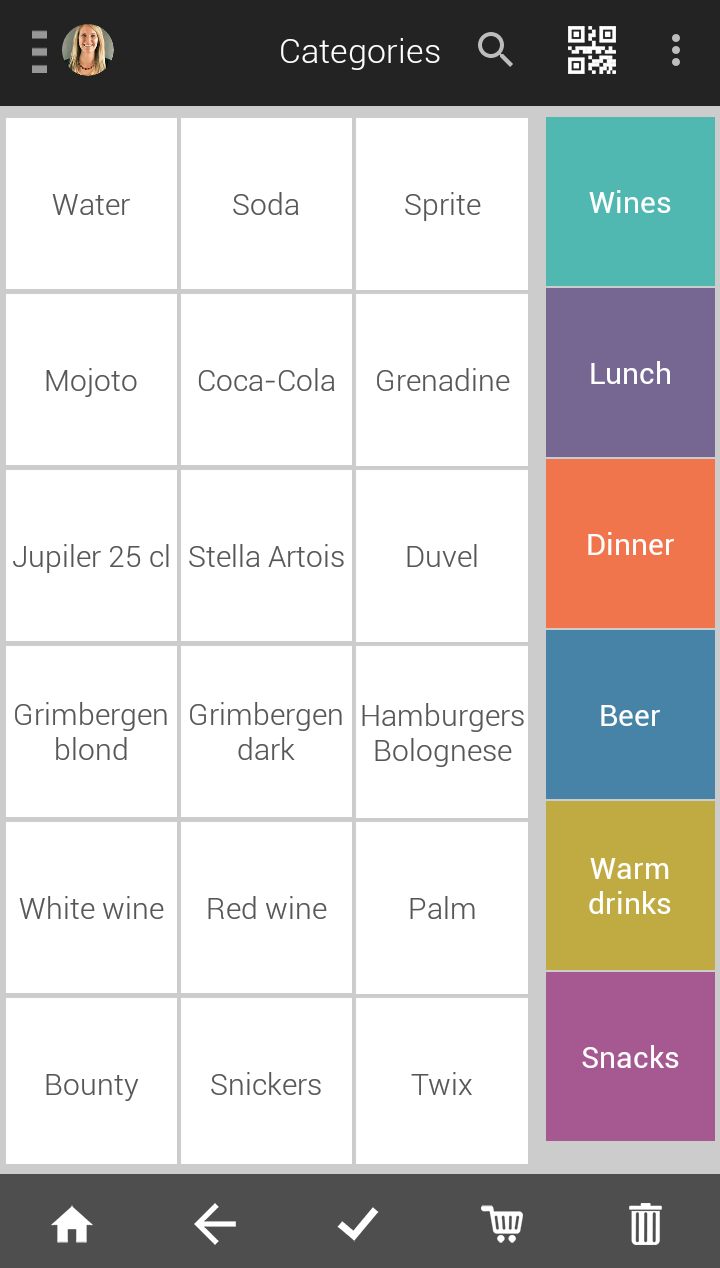 |
Note
It is possible to modify the layout of the Categories screen by using the parameters Category layout and Item view mode in the General settings.
Tap to select an item.
Selecting an item for direct sales functions in the same way as selecting an item for table sales (see further in the section on Select items).
To view the items added to the basket, tap
 . The user will be transferred to the tab Non-confirmed on the Basket screen.
. The user will be transferred to the tab Non-confirmed on the Basket screen.If all the selected items are confirmed for billing, tap
 to move them under the Confirmed tab on the Basket screen.
to move them under the Confirmed tab on the Basket screen.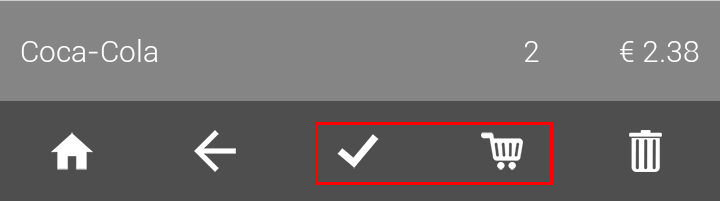
From the Basket screen, tap
 to proceed with checkout.
to proceed with checkout.Note
On the Basket screen, it is possible to manage the ordered items and apply a discount on individual items. See Manage ordered items.
It is possible to split the bill before proceeding with checkout (see Split bill).
On the Checkout screen, select the customer (if required) and payment method.
Tap Checkout to complete checkout.
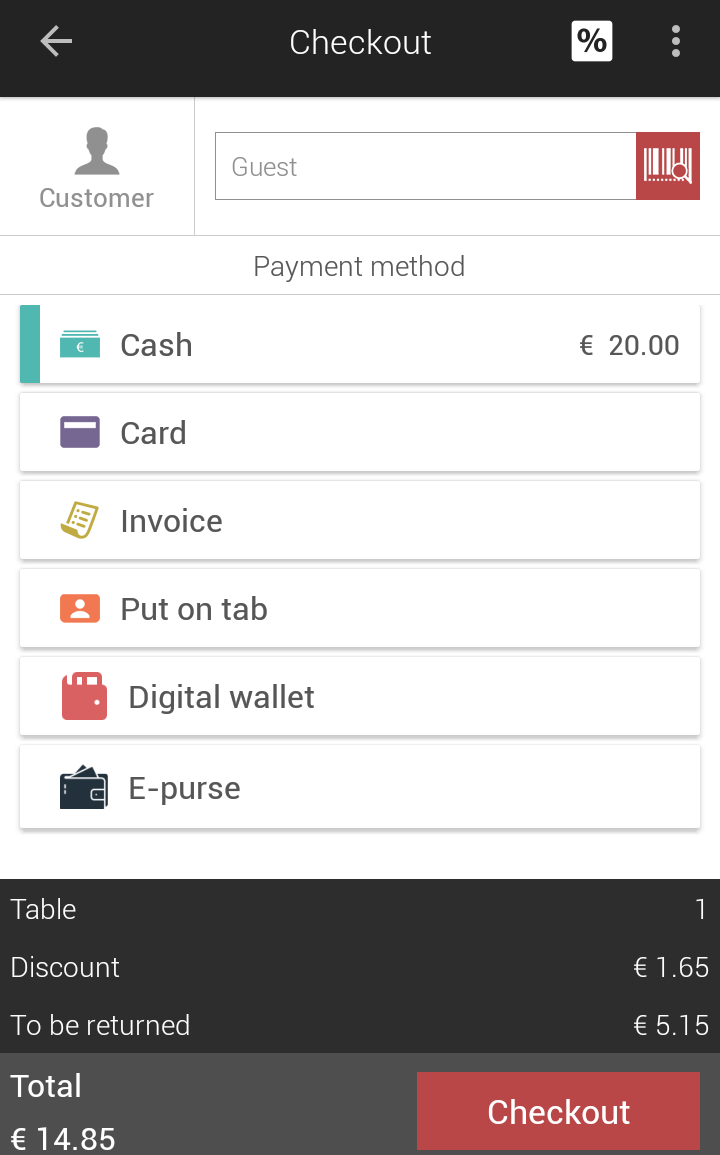
For a more detailed description of the possibilities on the Checkout screen, see Checkout.
Park order
In case of direct sales, it is possible to put the current order on hold and take order for the next customer, thereby increasing service efficiency.
On the Categories screen, add the desired items to the basket (as Non-confirmed items
 ).
).Warning
An order having confirmed items in the basket cannot be parked.
To park the current order, tap the menu icon
 in the top right of the Categories screen. Select the option Park the order.
in the top right of the Categories screen. Select the option Park the order.
Alternatively, it is possible to park an order using the menu icon
 on the Basket screen.
on the Basket screen.Now you will be able to place a new order. It is possible to either park the new order or proceed with its checkout.
To restore a parked order and checkout, refer Restore parked order.
Restore parked order
To restore a parked order and proceed with its checkout, tap the menu icon
 in the top right of the Categories screen. Select the option Restore parked order.
in the top right of the Categories screen. Select the option Restore parked order.
Alternatively, it is possible to park an order using the menu icon
 on the Basket screen.
on the Basket screen.The user will be navigated to the Parked orders screen, which contains a list of parked orders.
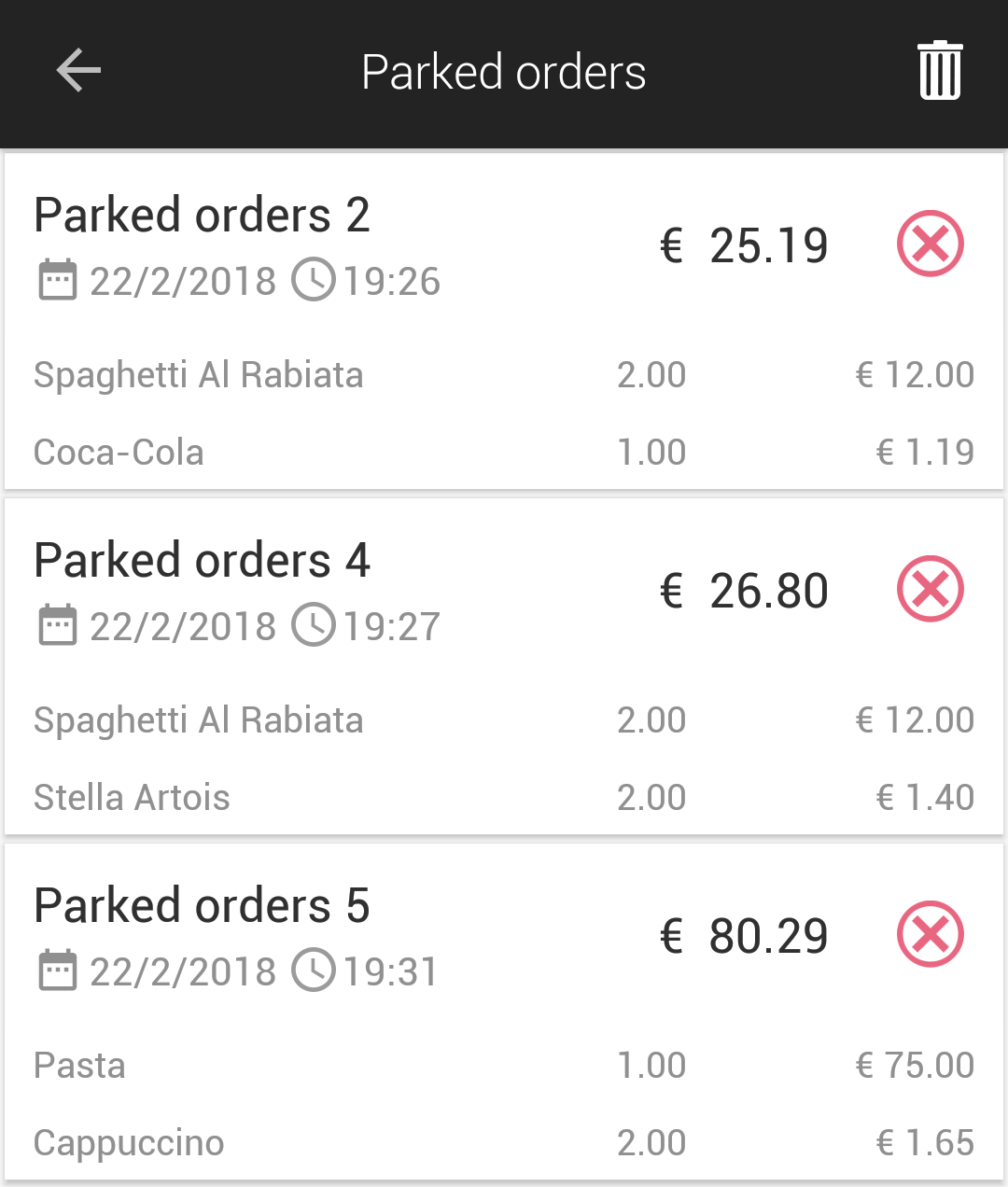
Select an order to restore it.
Note
It is possible to delete a specific parked order by tapping on
 corresponding to the order in question. Tapping on
corresponding to the order in question. Tapping on  will delete all the parked orders.
will delete all the parked orders.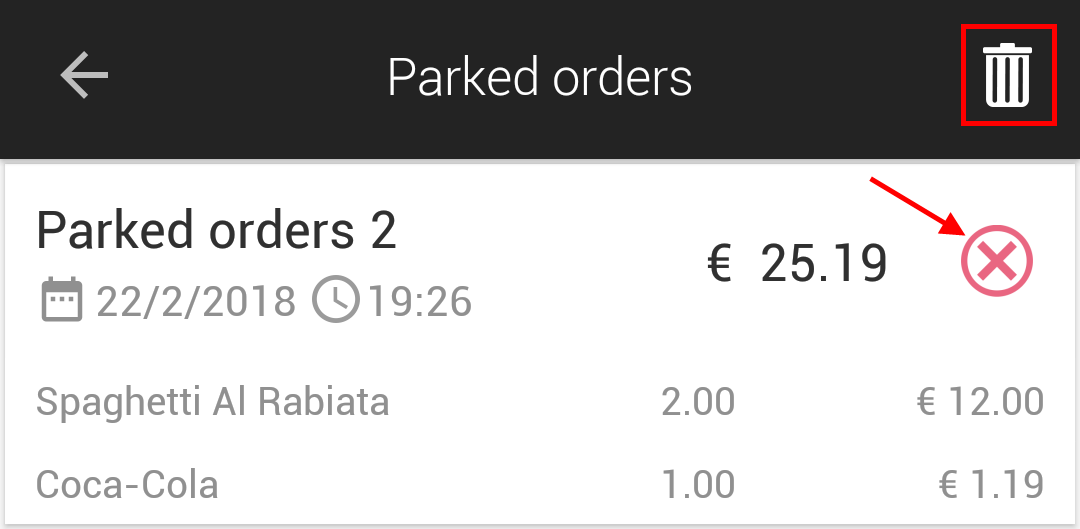
The user will be transferred to the Basket screen, to confirm the order and proceed with checkout.