Pair MyPaydesk with card reader
Set the Ingenico card reader to discoverable mode. Also, turn on the Bluetooth of the mobile device.
In the MyPaydesk app, go to App menu > Settings > Device Management
You will see the option to pair with a card reader. Tap Pair With New Card Reader.
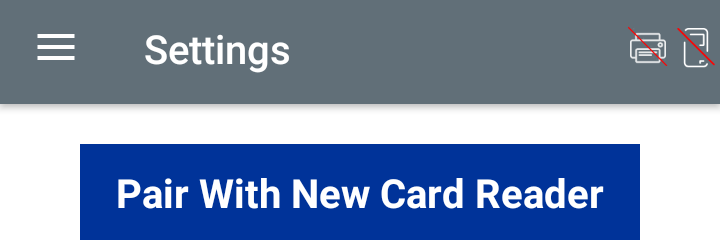
The user will be directed to the Bluetooth screen, wherein available devices to pair with will be listed. Select the card reader you wish to connect and complete the paring.
Now, open the MyPaydesk app and go to App menu > Settings > Device Management. The paired device will be listed with a tick mark next to it.
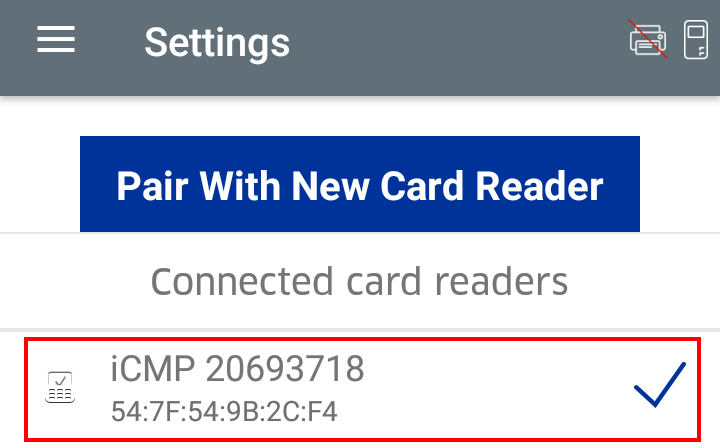
Note that when a card reader is paired, the card reader icon in the upper right corner of the screen will be unblocked.

Now you are ready to use the MyPaydesk app for registering card payments.
For a detailed description on how to register payments using the MyPaydesk app, refer to the mPOS manual.