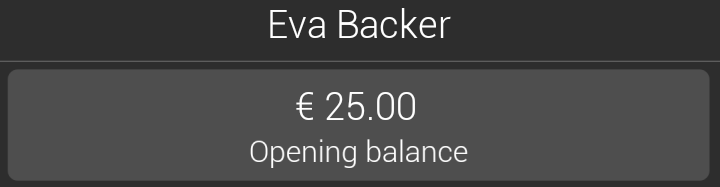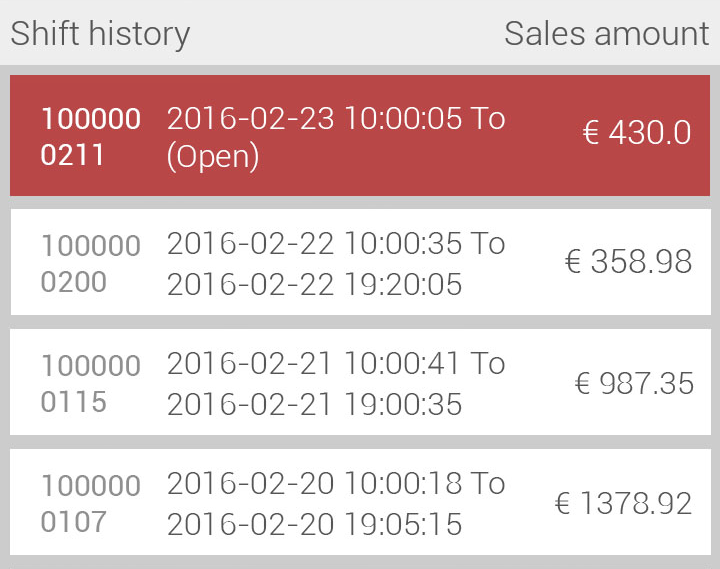Shift details
The screen Shift details allow to consult a quick summary of the orders of the logged in user.
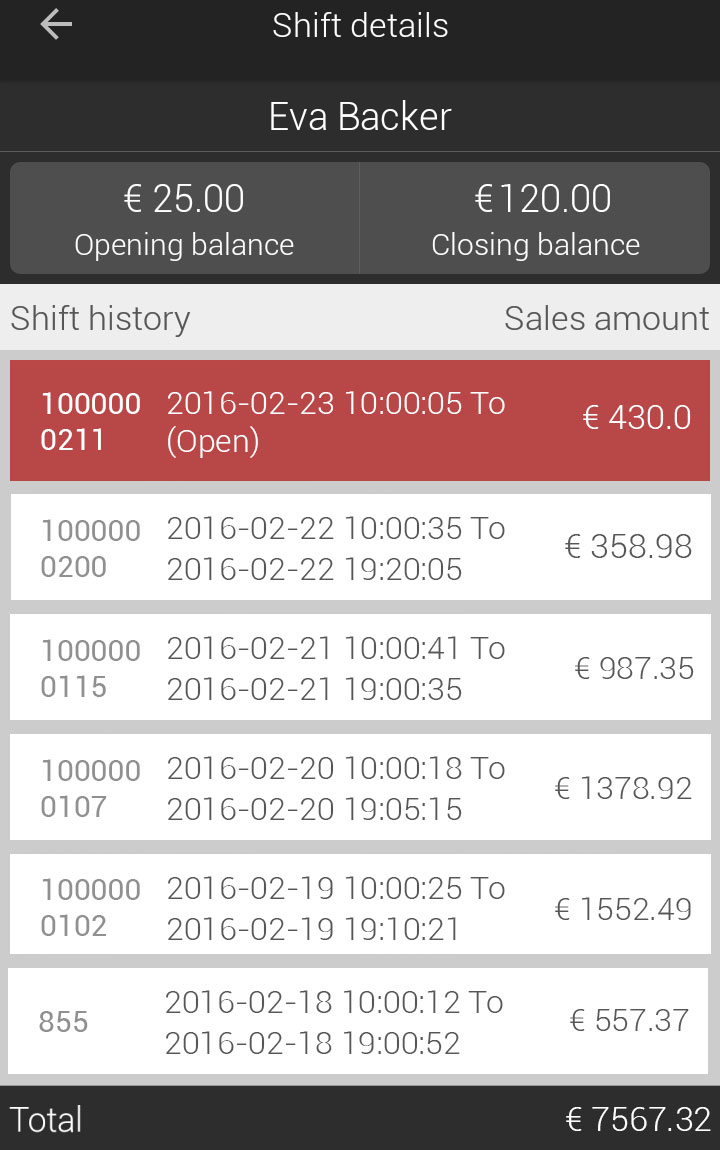 |
Note
The display of the option to view shift details depends on the employee rights setting in the Recreatex desktop application for the parameter, May view shift information.
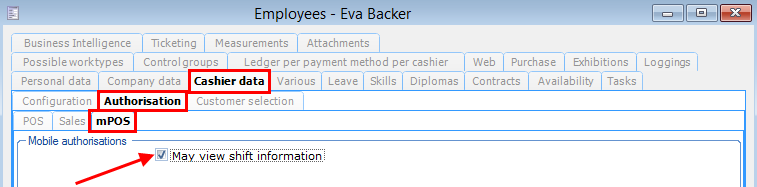 |
Dependent on the Recreatex settings at POS level, it is possible to switch shift between employees from the Shift details screen.
Opening balance | The cash amount entered by the logged in user at the time of starting the current shift. | |
Closing balance | The sum of the opening balance and the transactions carried out in cash during the current shift. NoteThe display of the calculated closing balance amount depends on the employee rights setting in the Recreatex desktop application, Show calculated amount at the end of the shift.
|
Shift history | Scroll to consult the shift history of the logged-in user. The ongoing or open shift will be highlighted.
| |
Total | The total at the bottom of the screen refers to the total amount of sales registered by the logged-in employee across various shifts. |
Switch shift
On the Shift details screen, tap  in the upper-right corner.
in the upper-right corner.
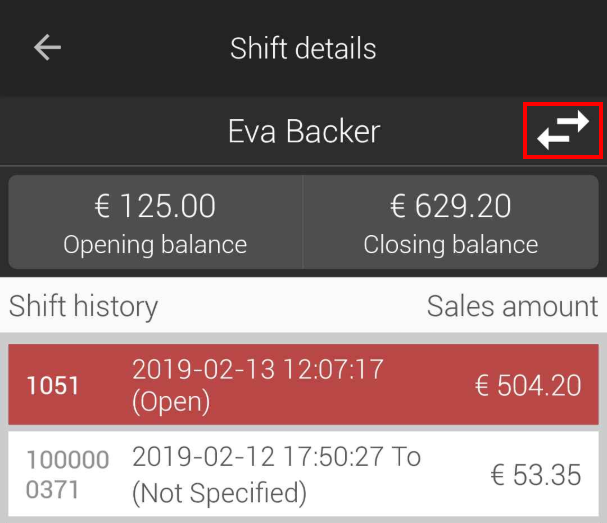 |
In the resulting pop-up, you will be able to select from the cashiers defined in Recreatex for the POS in use.
 |
Note
For the purpose of switching shift, certain POS level settings must be activated in the Recreatex application.
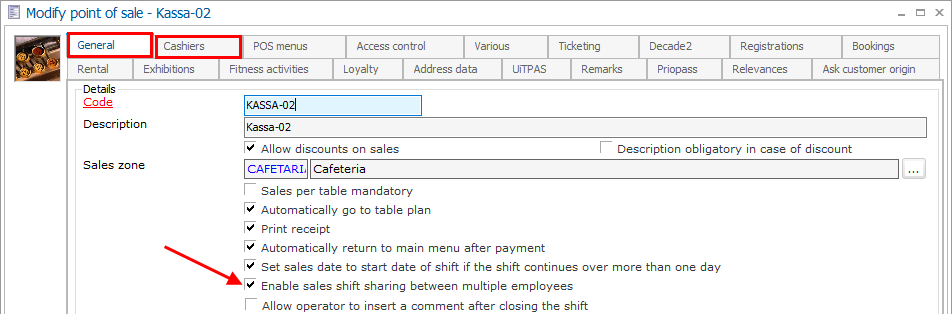 |