Shift history
The screen Shift history allows consulting a quick summary of the orders taken during the current shift by the logged in user.
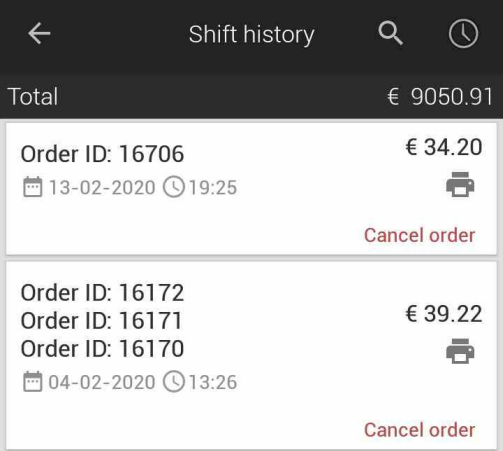 |
Tap on an order line to expand and view the items in the order.
It is possible to re-print an order by tapping on  corresponding to the order to be re-printed. The printer assigned for Checkout will be used for re-printing the order. For a more detailed description on printer settings, refer Printer.
corresponding to the order to be re-printed. The printer assigned for Checkout will be used for re-printing the order. For a more detailed description on printer settings, refer Printer.
The user can also cancel order. For a complete description, refer Cancel order.
The search icon  in the upper-right corner of the screen allows to search an order using order ID.
in the upper-right corner of the screen allows to search an order using order ID.
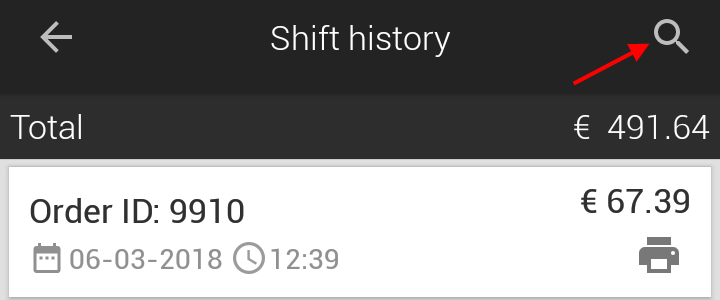 |
In case when the Payment setting Enable payment terminal is active,  icon will also be shown in the upper-right corner of the Shift history screen.
icon will also be shown in the upper-right corner of the Shift history screen.
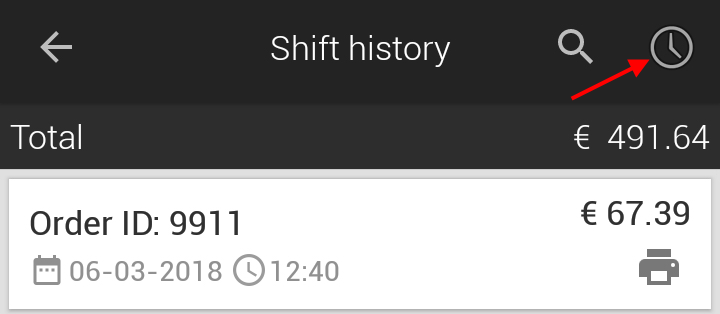 |
Tapping on  will transfer the user to the MyPaydesk app. Log into the MyPaydesk app. From the app menu, go to History for consulting the list of orders for which payment was made using card.
will transfer the user to the MyPaydesk app. Log into the MyPaydesk app. From the app menu, go to History for consulting the list of orders for which payment was made using card.
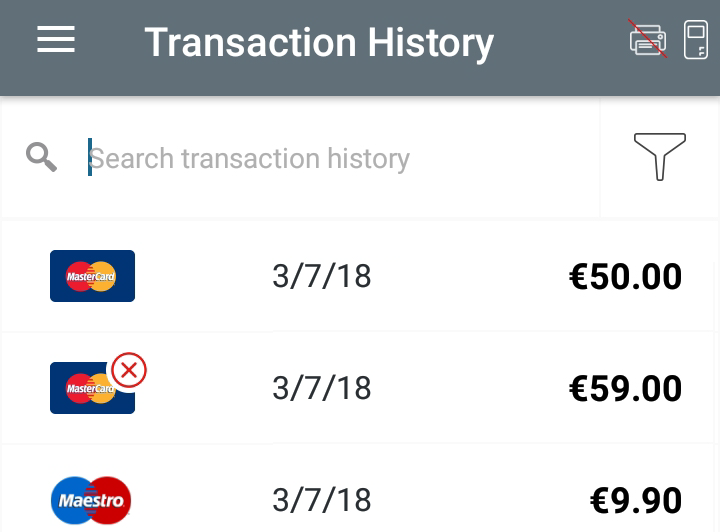 |
Cancel order
To cancel an order, tap Cancel order corresponding to the order that needs to be cancelled.
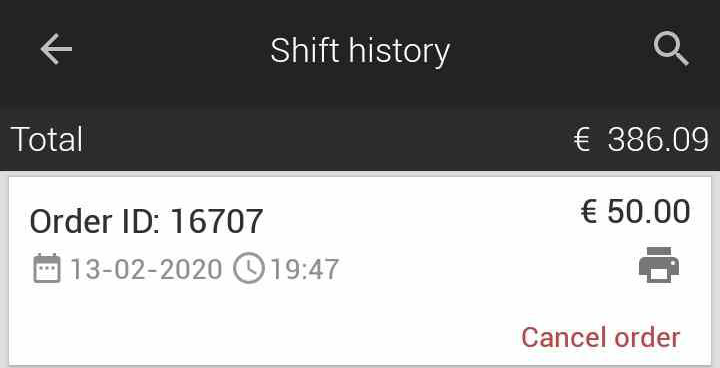 |
The user will be prompted to cancel the order.
 |
Note
The method of refund will be the same method that was used for paying the order.
Tap OK. Note a negative record of the cancelled order.
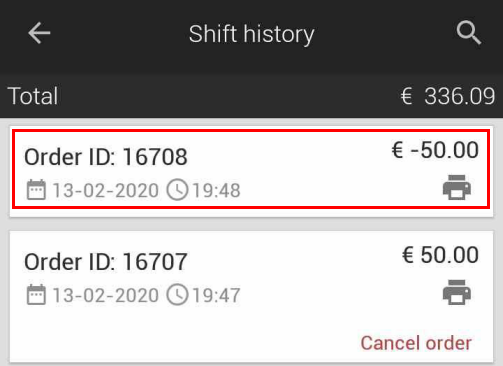 |