Menu options
The side menu allows to navigate to different functions of the mPOS application. Tap  in the upper-left corner of the Home screen to access the menu options.
in the upper-left corner of the Home screen to access the menu options.
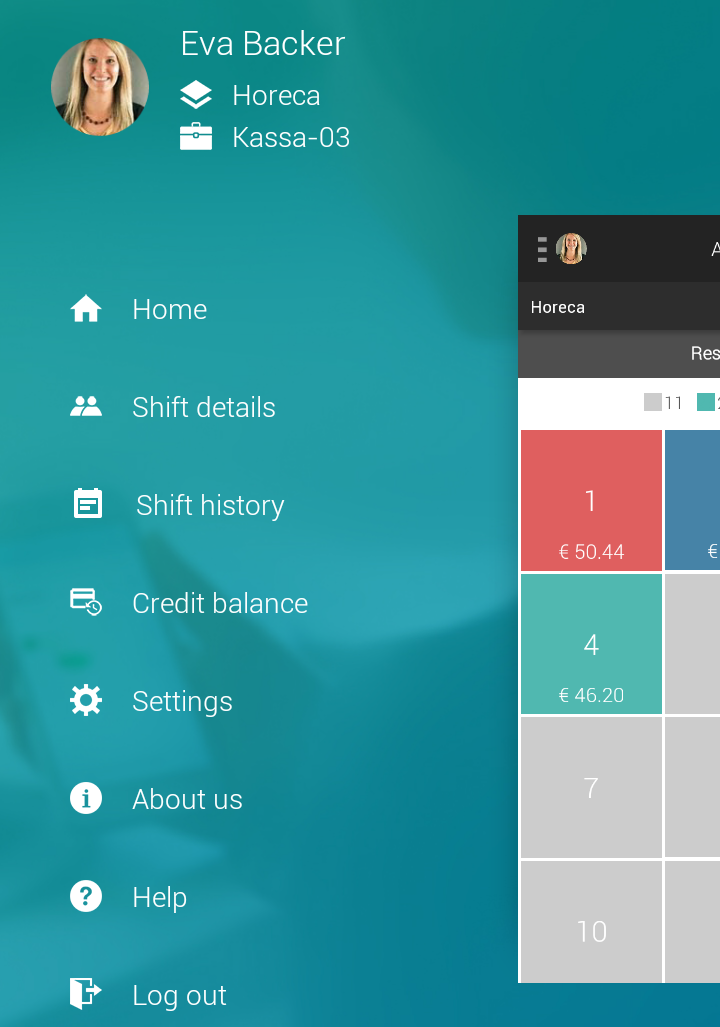 |
Home | Tapping on Home transfers the user to the home screen. |
Shift details | The user can consult his or her shift details by tapping on Shift details. For a more detailed description, see Shift details. |
Shift history | Allows to consult the orders taken by the logged in user and re-print them. NoteDependent on the permissions defined at employee level in Recreatex desktop application for the parameter Max. sales in history defined from the tab Cashier data > Authorisation > POS the employee will be able to consult the defined number of order records for the current shift. |
Credit balance | Allows consulting the credit order history of a customer by entering his or her Recreatex membership card number though barcode/NFC scan or manual entry. |
Settings | The settings section contains various options to customise the functionalities of the mPOS app. A valid PIN is required to access the settings section. For a description on the available settings options, see Settings. |
Reports | Allows to print day reports if the point of sale in use is configured with GKS. |
About us | This option allows you to consult the mPOS application’s version and GANTNER contact information. |
Help | The Help section offers a quick overview of how to use the mPOS application. |
Log out | This option allows the user to log out of the mPOS application. |