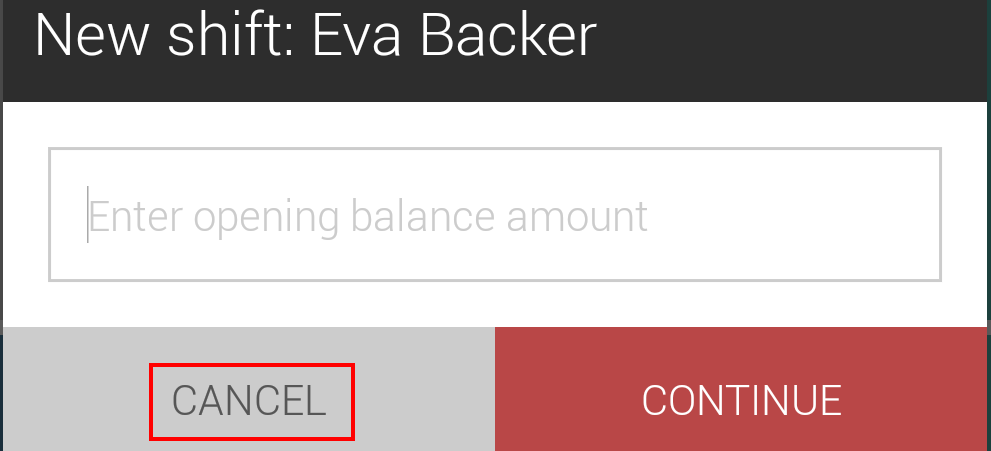Reports
The option Reports is visualised for a GKS configured point of sale only.
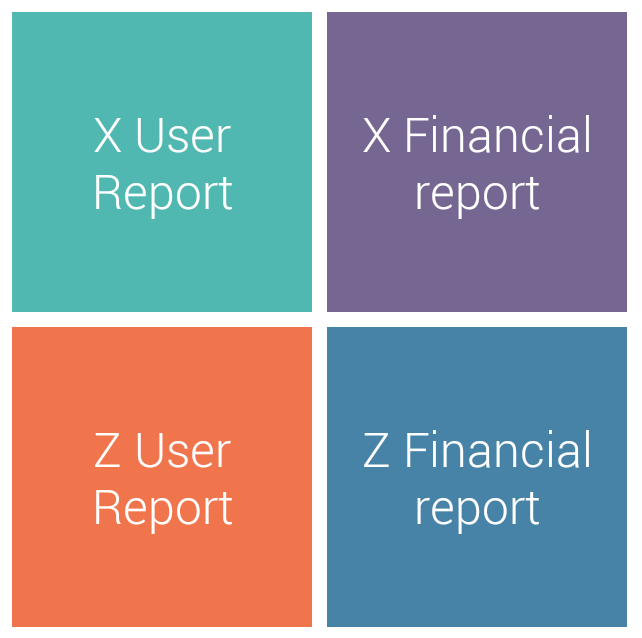 |
Note
The ability to print day reports depends on the employee rights setting in the Recreatex desktop application for the parameter May print day reports.
Generating X reports | X reports can be generated at any point in time by simply tapping on the desired X report. | |
Generating Z reports | Z reports can be generated only when the shifts of all the employees linked to the POS in question are closed. Procedure:
|
Note
The printing method defined for Checkout in Settings > Printer > Printing instance will be used for printing the reports. See Printer.