Dispatcher printing
When to use Dispatcher printing
When the Recreatex Desktop Application is hosted on the cloud or the computer on which it is installed is not always turned on while waiters take orders using the mPOS application, the option dispatcher printing must be used.
For example, your local computer connects to a cloud hosting environment where the Recreatex client application is running on a pool of application servers.
Install the Printing Service on the server (see Configuring printing methods).
Start SyDelSoft.PrintService.Configuration.exe and select the printer to use.
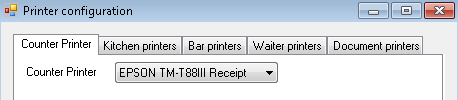
Configure Printing Agent URI in Recreatex desktop application.
Go to Sales > Settings > Point of Sales > tab Various
Copy the Printing Agent URI
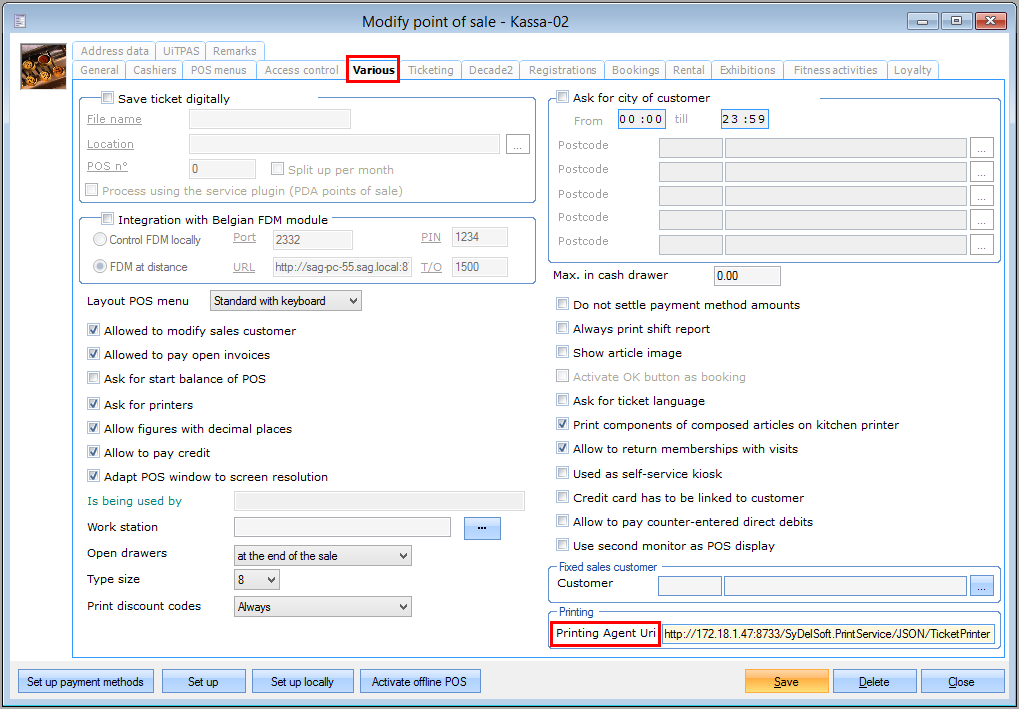
Go to POS > Settings > Sales zones > Select a sales zone > tab Diversen
Paste the Printing Agent URI.
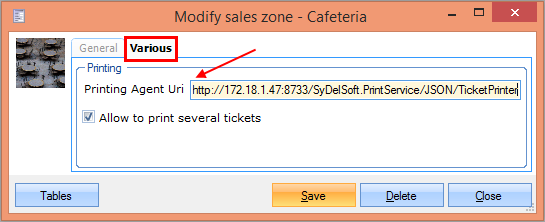
Verify in the mPOS application.
In the mPOS application, go to Settings.
Under tab General Settings, tap Printing Instance.
Select Dispatcher printing for an instance, as in the example below for Request bill:
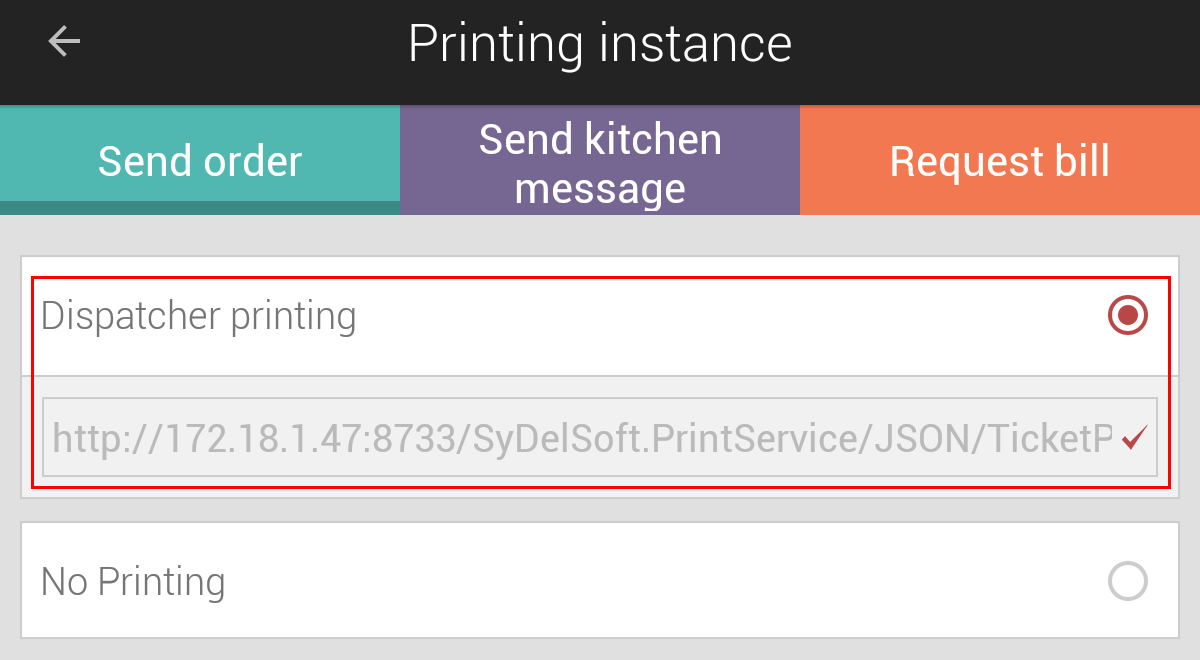
If set up successfully, the configured dispatcher print URL will be pre-filled and displayed in read-only mode.
Important to know:
Portions of the dispatcher print URL signifies specific information.
For example, for the dispatcher print URL: http://172.18.1.47:8733/SyDelSoft.PrintService/JSON/TicketPrinter
The hostname and port are defined by the machine on which the service is running and the port number configured in the config file (8733).
The last portion (after the [hostname]:[Port]/) is defined by the webservice and is always SyDelSoft.PrintService/JSON/TicketPrinter. This part of the URL is case sensitive!
After successful configuration of the URL, the SyDelSoft Ticket Print Server Service needs to be restarted, otherwise, the printing of the tickets will fail.