Add new task
From the side menu, go to Add new task.
On the screen Define task, enter the task details. Tap Next.
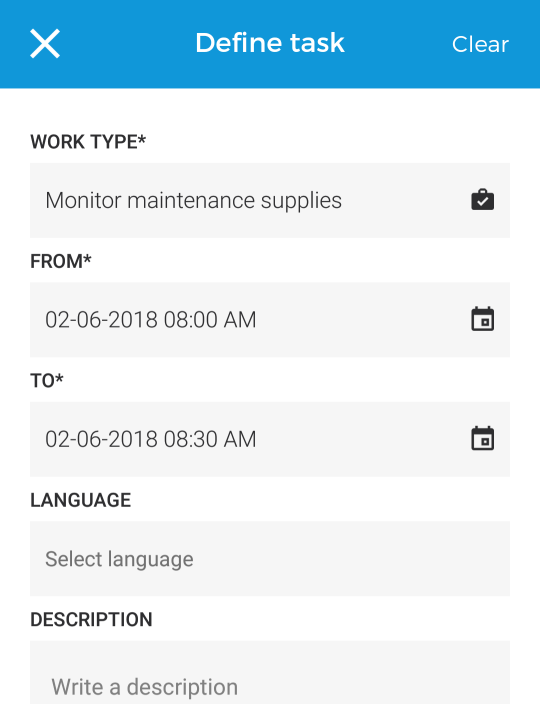
Select skills required for the task on the screen Select skills.
Next, on the screen Select employee, a list of employees will be displayed who match the work type (selected in step 2) and skills (selected in step 3). Select an employee.
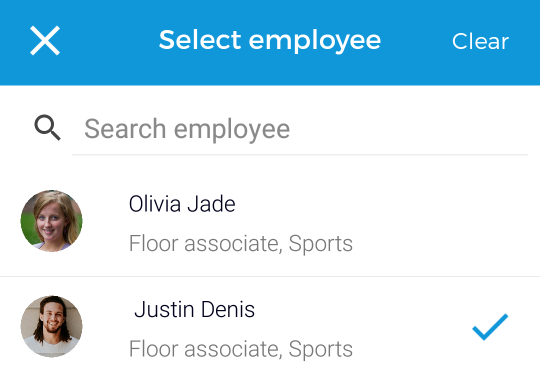
Note
When adding a task, selecting an employee is not mandatory. It is possible to assign employee after the task has been created. See further, Assign task. Similarly other task details can be modified even after task creation.
The user will be redirected to the Task summary screen.
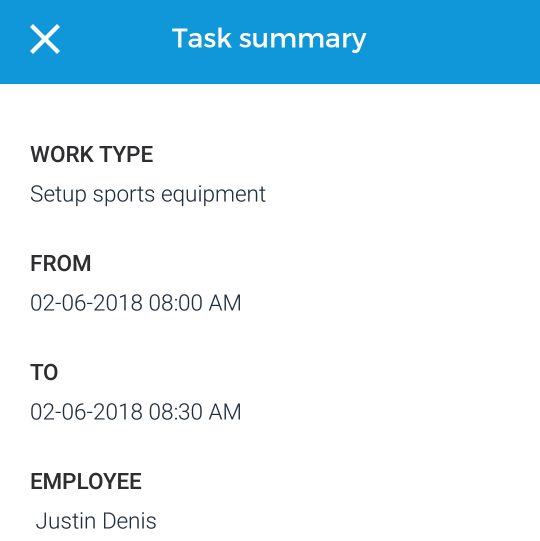
Review the task details. For changing any details, tap Back to go to previous screens. Tap Create to add new task.
The employee for whom the task is created will receive a notification. Moreover, all the planners with the same work group will also be notified.
Note
Only direct tasks can be created using TaskFlow, which means, bookings and rental orders cannot be linked to tasks.