Consulting tasks
The screen Tasks displays the task list of the logged-in user. In case of a task planner, the user can filter the task view based on the workgroups, and also visualise tasks of other users belonging to the same workgroup.
See further, Filters for task view
Swipe the calendar and tap on a date to view tasks for that day.
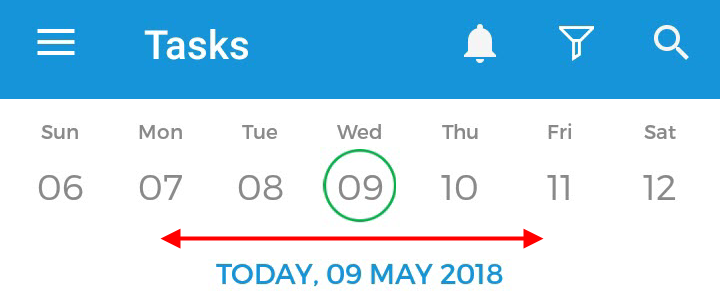 |
Tap on a task to view task details.
Filter and search tasks
It is possible to organise the task view by applying filters. Moreover, by using the search icon  in the top-right corner of the Tasks screen, it is possible to Search a task.
in the top-right corner of the Tasks screen, it is possible to Search a task.
Task status
The colour of the bar next to a task denotes the task status.
 |
See further, Task status
Comment
Task with a  mark indicates there is a comment for that task.
mark indicates there is a comment for that task.
 |
For a detailed description of managing comments, see the Comments section in Task details.