Consulting bookings
The Bookingsscreen provides an overview of the infrastructure bookings and indicates whether a task for the logged-in user is linked with a booking.
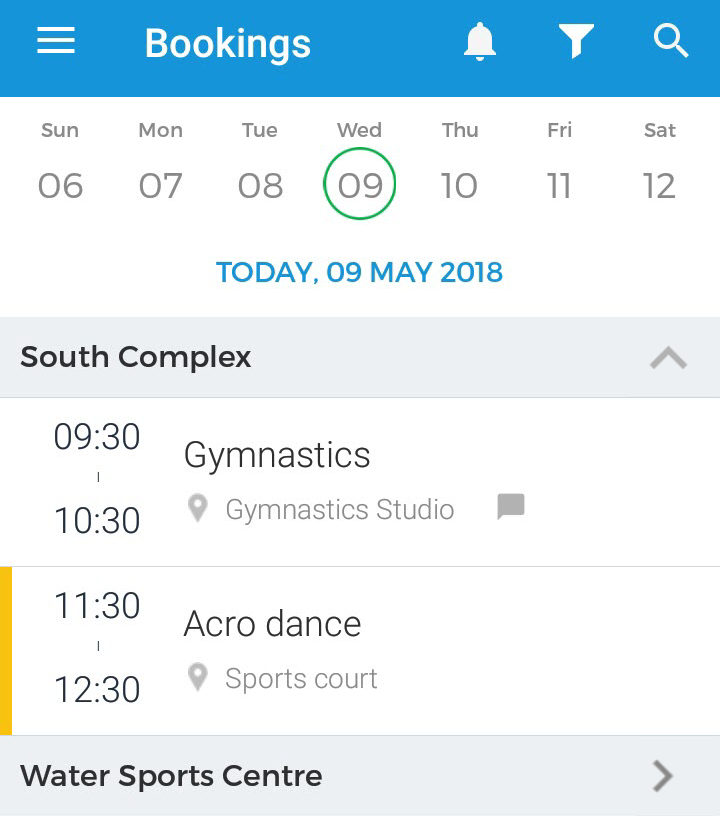 |
Note
For enabling the bookings view, the app setting Show bookings must be activated. See further, setting Preferences
It is possible to organise the bookings view by applying various filters. See further, Filters for bookings
Booking details
Tap on a booking to view its details. See, Booking details
Booking with task assigned to you
On the Bookings screen, a  mark indicates there is a task assigned to the logged in user for that reservation.
mark indicates there is a task assigned to the logged in user for that reservation.
 |
Tap the booking to view booking details and the assigned task.
Optional booking
A booking marked as optional in the Recreatex desktop application is shown with a yellow bar on the Bookings screen. For this purpose, the filter option Show optional bookings must be enabled.
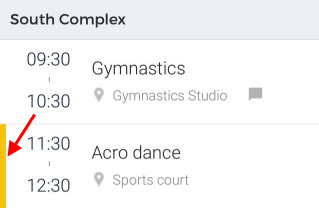 |
Comment
Bookings with a  mark indicate there is a comment for that booking.
mark indicate there is a comment for that booking.
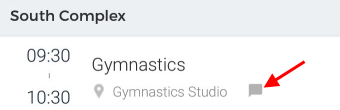 |