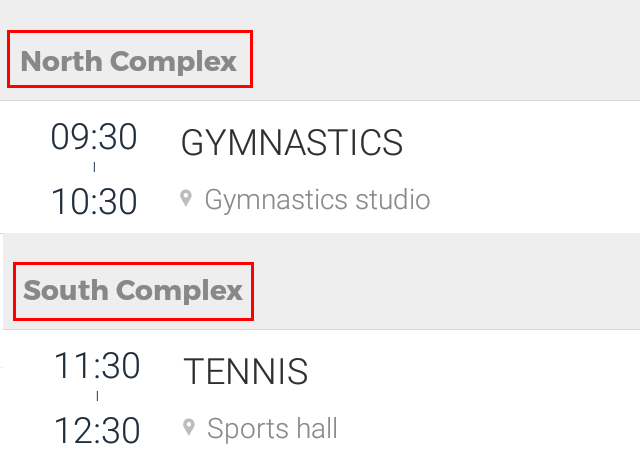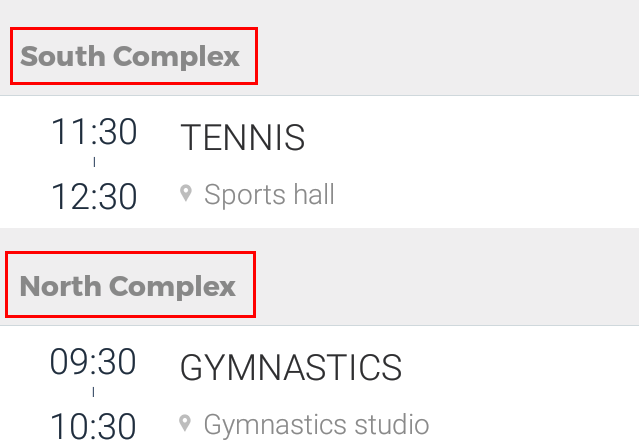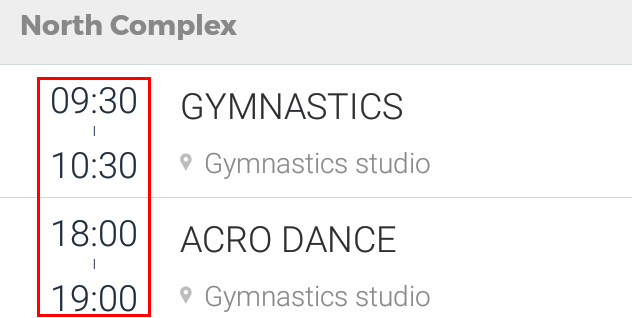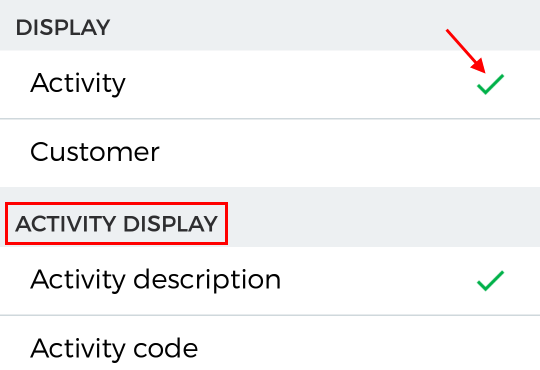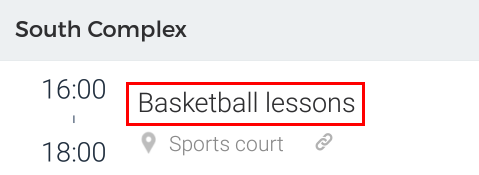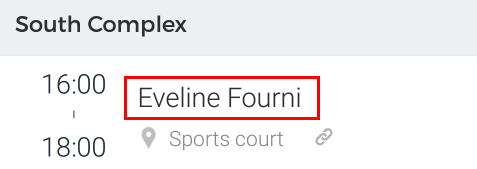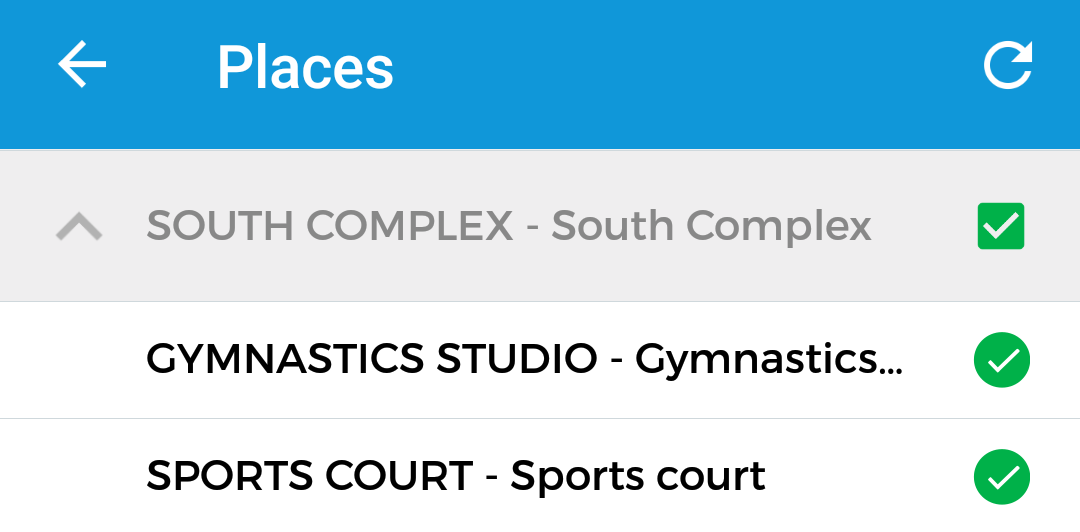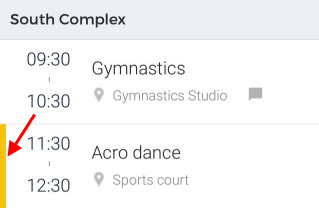Filters for bookings
Tap  to organise the Bookings view by applying various filters.
to organise the Bookings view by applying various filters.
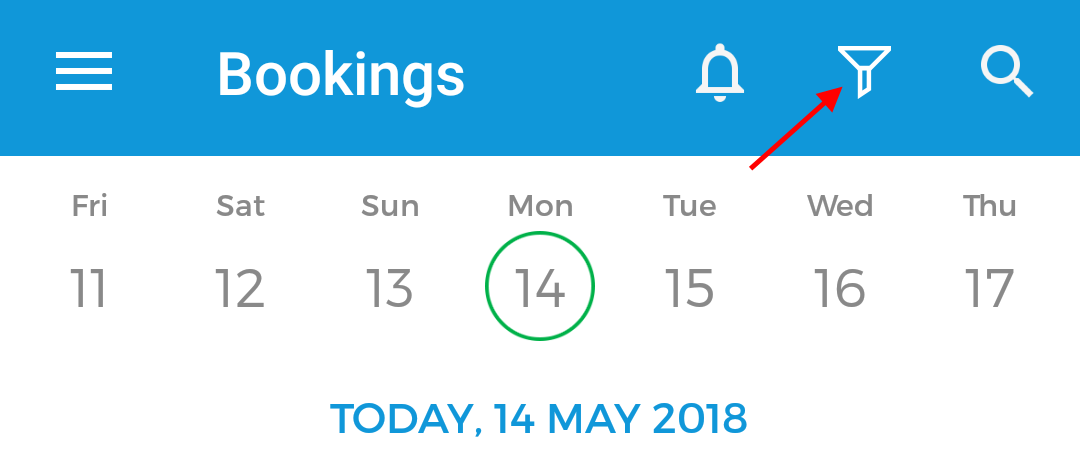 |
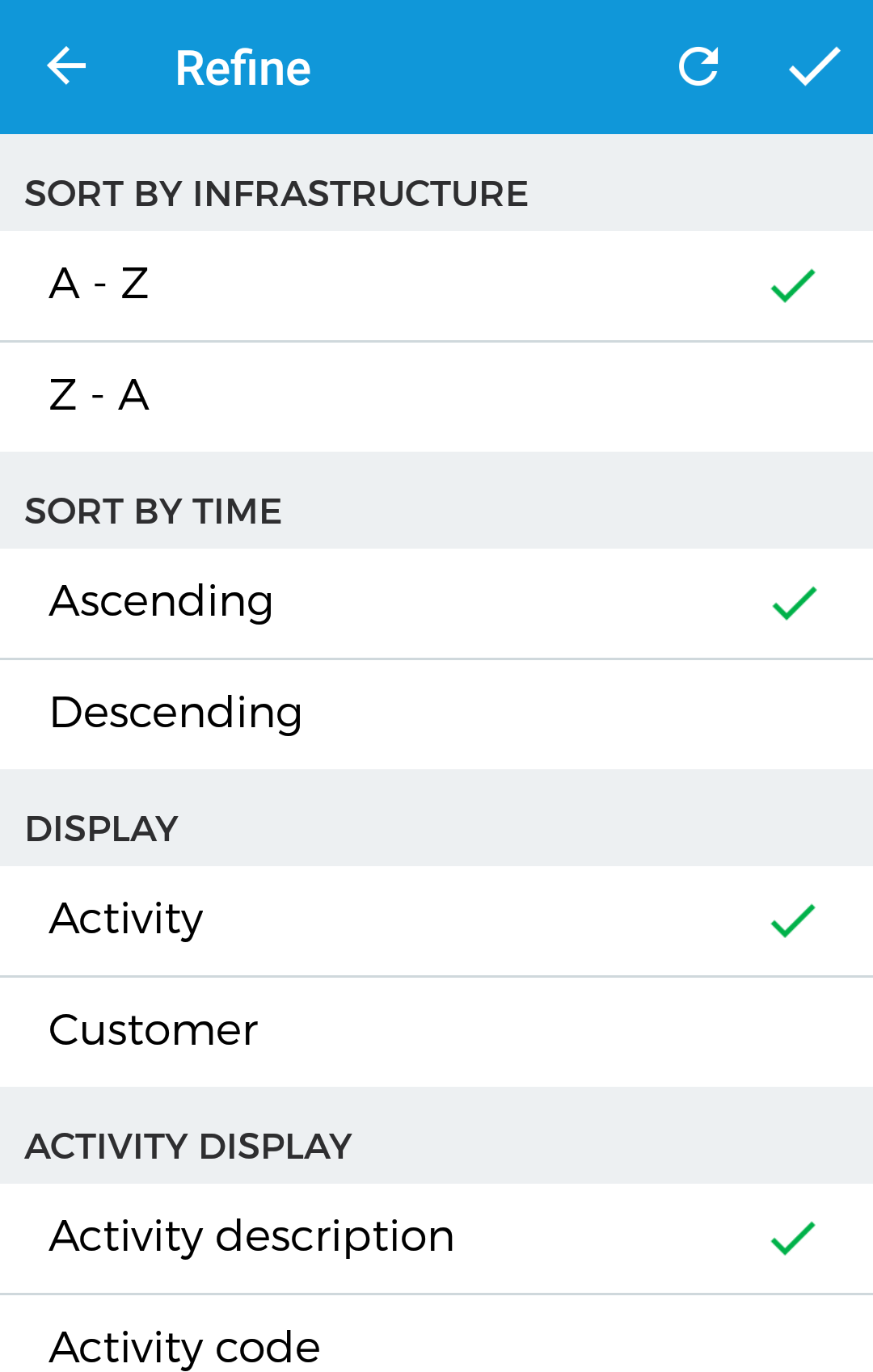 |
Sort by infrastructure
A - Z | Sorts the infrastructure listing on the Bookings screen alphabetically from A to Z.
| |
Z - A | Sorts the infrastructure listing on the Bookings screen alphabetically from Z to A.
|
Warning
The activities within the infrastructure are not sorted alphabetically.
Sort by time
Ascending | Sorts the activities list within each infrastructure from beginning of the day towards the end of the day.
| |
Descending | Sorts the activities list within each infrastructure from the end of the day towards the beginning of the day.
|
Display
Activity | Enabling this option will result in more options for activity display.
Select whether activity description or code is displayed on the Bookings screen.
| ||
Customer | Enables visualisation of customer name on the Bookings screen.
|
All filter parameters of the type Display determine the visualisation of the specific detail on the Booking details screen.
Filter
Places | This parameter allows to define the places for which bookings will be displayed on the Bookings screen. On the Places screen, a list of infrastructure is shown. Tap an infrastructure to view and select place(s).
Tap Reset on the upper-right corner to select all the infrastructures and places in the list. | |
Bookings with my tasks | If this option is active, only those bookings will be displayed that have tasks assigned to the logged in user. This option is deactivated by default, thereby displaying bookings regardless of tasks assigned to the logged in user.
| |
Show optional bookings | If this parameter is enabled, optional bookings (defined in Recreatex) will be visualised with a yellow bar.
|
Tap  in the upper-right corner of the screen to save the made changes.
in the upper-right corner of the screen to save the made changes.
Note
Tap  in the upper-right corner of the Refine screen to restore the filtering and sorting parameters to their original defaults.
in the upper-right corner of the Refine screen to restore the filtering and sorting parameters to their original defaults.